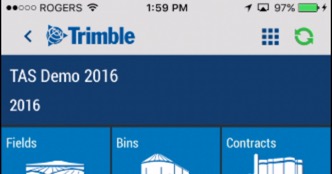Edit fields on the mobile app
With the mobile app’s automatic map coordinates, plus the same features that are available online, you can easily edit fields on your Trimble Ag Software account using your phone or tablet, with or without cellular or wi-fi coverage.
- Log in to the mobile app with the same Trimble ID used to access your online account (learn more)
- From the mobile app’s home screen, select the preferred crop year (top left)
- Tap on the Fields tile
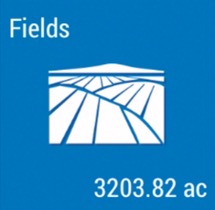
- Tap the arrow on the black row to expand the farms list, then scroll and tap to select a field
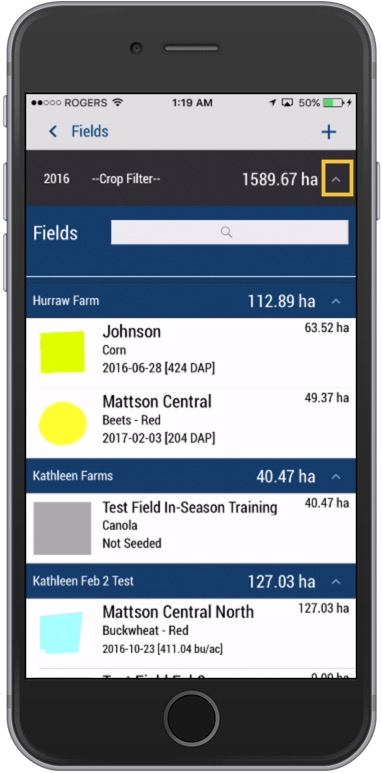
- Tap the pencil icon
 (top right) to edit Field Details
(top right) to edit Field Details
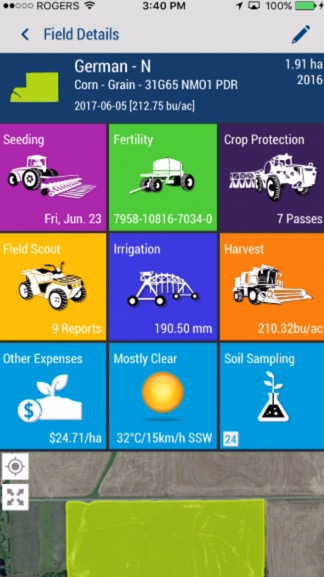
- Tap to change information on the Edit Field screen
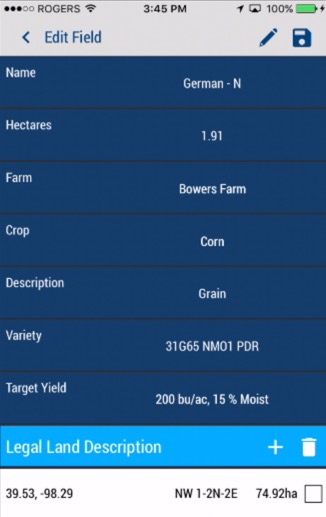
- Tap Name to edit the field name
- Tap Hectares to edit a number (may be shown as acres, depending on your settings)
- Tap Farm to select from the list of farms on your account, or add a new farm to the list
- Tap Crop to search or select from Purchased, Frequent or All crops available
- Tap Description to search or select options available for the selected crop
- Tap Variety to search or select options available for the selected crop
- Tap Target Yield to edit the quantity per area, tapping on the unit of measure shown to scroll and select a different measurement from the list, edit the moisture percentage, then click Save (or Dismiss)
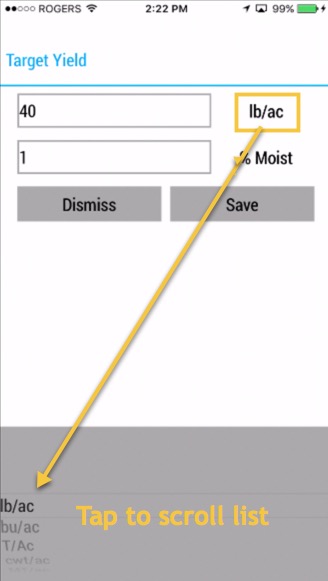
- Tap to edit the Legal Land Description (a series of numbers listed on land title records, representing section, township, range and meridian), or tap the checkbox to select and delete
 the entry, then tap the + icon to add a new entry
the entry, then tap the + icon to add a new entry
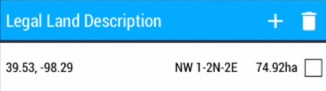
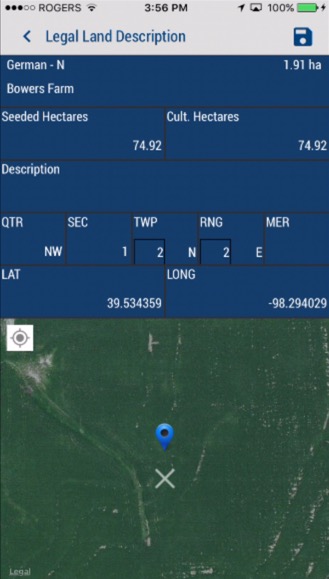
- Tap Seeded Hectares to edit the number (may be shown as acres, depending on your settings)
- Tap Cultivated Hectares to edit the number (may be shown as acres, depending on your settings)
- Tap Description to edit or add any notes
- Tap QTR to select from the list of Quarters (or click Dismiss)
- Tap SEC to select from the list of Section numbers (or click Dismiss)
- Tap TWP to add or edit the Township
- Tap RNG to add or edit the Range
- Tap MER to select from the list of Meridians (or click Dismiss)
- Automatically update the LAT and LONG (latitude and longitude) coordinates by moving the map under the white X, or tap the white compass icon
 on the top left corner of the map to move to show your current location
on the top left corner of the map to move to show your current location - Tap the disc icon
 (top right) to save changes
(top right) to save changes - Sync changes with the online account when you’re within cellular or wi-fi range, by returning to the home screen and tapping the green sync icon
 (top right)
(top right)