Edit settings on the mobile app
Trimble Ag Mobile displays units of measure that are determined by the location settings on each user’s mobile device. It’s easy for each account user to customize units of measure directly in the mobile app settings, and sync changes back to the online account.
As well, language settings and translation for the mobile app are managed by each user’s mobile device under settings for language and region (check with your device manufacturer to learn more about how to adjust settings on your phone or tablet). Trimble Ag Mobile is available in 11 languages other than English, including: French, German, Italian, Spanish, Portuguese, Polish, Czech, Ukrainian, Bulgarian, Russian, and Romanian.. To see the full range of languages as new translations are added, download the latest version of the app.
- Log in to the mobile app with the same Trimble ID used to access your online account (learn more)
- From the mobile app’s home screen, click on the Settings tile
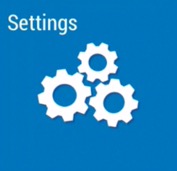
- Tap any row to edit the preferred unit of measurement:
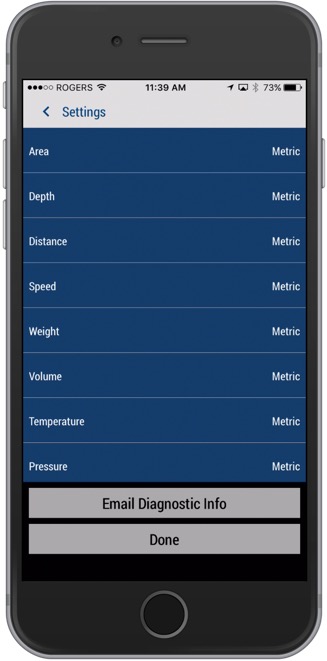
- Tap to select the new unit of measure (Metric or U.S., also known as Imperial):
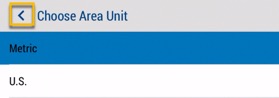
- Click Done to save changes
- Tap the back arrow < to return to the previous screen
- Tap the sync button
 (top right) to sync changes to/from your online account:
(top right) to sync changes to/from your online account:
- Tip: the sync button will be green when updates are available
- To view changes in your online account (with the same Trimble ID), simply refresh your web browser and check My Settings
