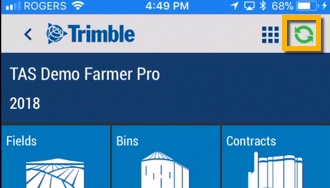View, edit or delete time sheets on the mobile app (worker)
Along with managing their own clock-in/out records, workers can view, edit or delete their own time sheets Ag Time Tracker™, using their mobile phone. The organization administrator can easily add or remove time tracker access for workers, to control access to your Trimble Ag Software account.
- Log in to the mobile app with the same Trimble ID used to access the online account (learn more)
- Tap on the Time Tracker tile
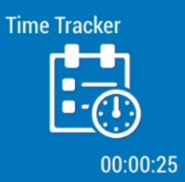
- View the Time Sheet summary by clicking the calendar icon at the top of the screen

- Expand and collapse time sheets for each month by tapping the arrow at the end of the blue row
- Tap any date record (white row) to view date and time stamp details with map locations for each (visible if location services are turned on in the worker’s mobile device privacy settings)
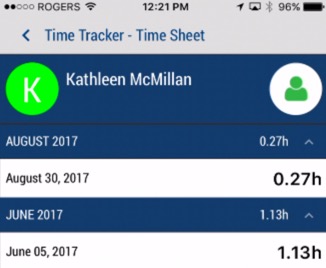
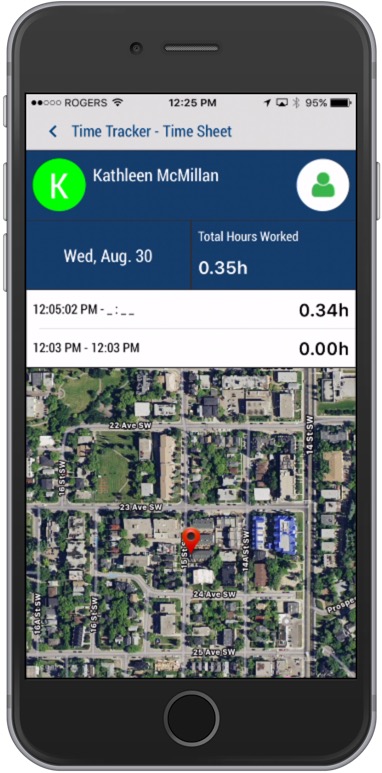
- Tap any record (white row) above the map to view the Time Sheet – Edit screen
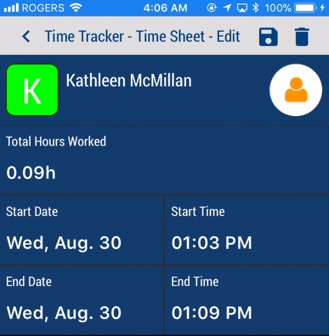
- Tap to select a different Start/End Date and/or Start/End Time, to auto-calculate the Total Hours Worked
- Tap to select one of three options:
 Save – update the account with changes to the selected clock-in/out record, and return to the Time Sheet details screen
Save – update the account with changes to the selected clock-in/out record, and return to the Time Sheet details screen Delete – permanently remove the clock-in/out record (click Yes or No at the warning to complete this step)
Delete – permanently remove the clock-in/out record (click Yes or No at the warning to complete this step)- < back-arrow – return to the previous screen without saving changes
- Sync changes with the online account when you’re within cellular or wi-fi range, by returning to the home screen and tapping the green sync
 icon (top right)
icon (top right)