Split fields
Turn one field into two or more fields with the click of a button in Trimble Ag Software. Use this tool in the early process of setting up your fields online, before adding boundaries, applying products to fields, importing as-applied coverage maps and other tasks that affect field expenses.
- Log in to your account online (learn more)
- Select the preferred crop year (top left)
- Click Jump to field and select the field name
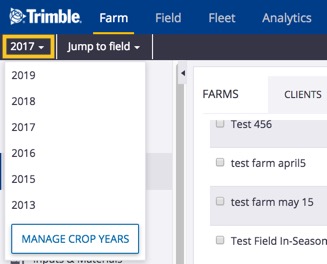
- if two fields with the same name are shown, choose the field with a crop listed
- if you don’t see your field on the list (shows the first 20 fields), go to the Field menu and select Field Profiler, then click on the name of the field to open the Field Manager
- From the Field Manager screen, click the Manage button
- Select Split Field
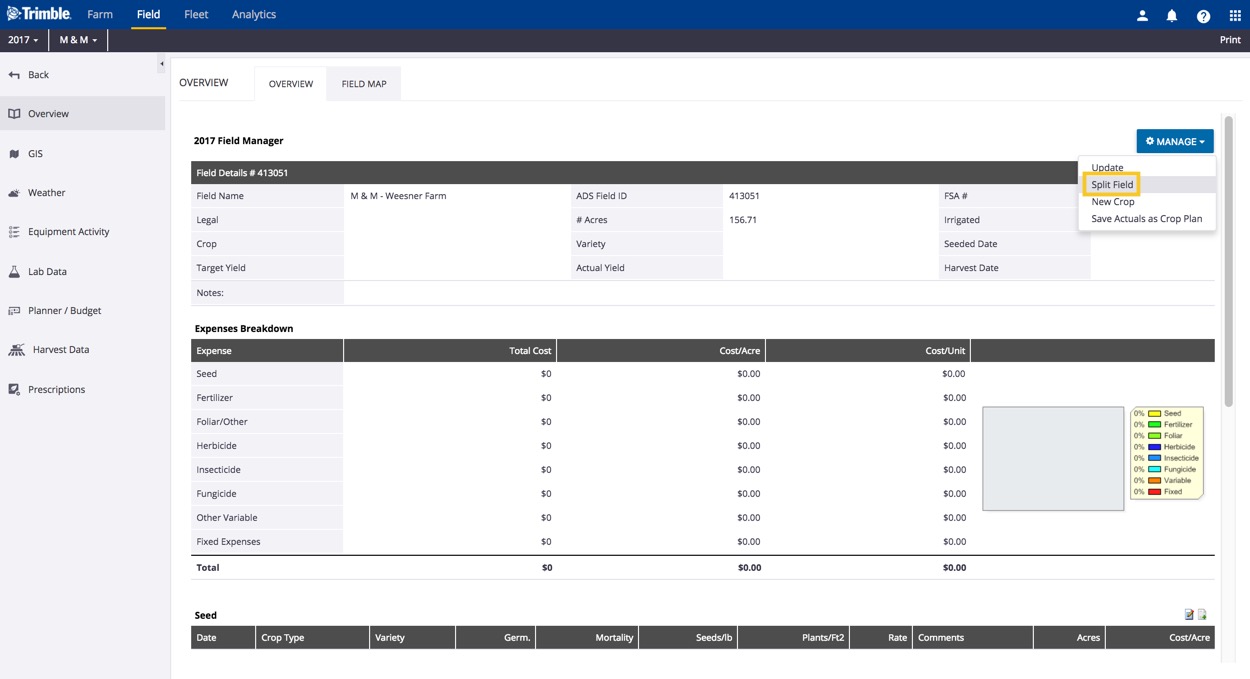
- Assign new names and number of acres for each field:
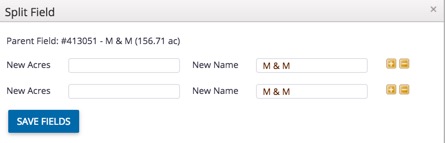
- Click the + icon to split the parent field into more than two fields (or click the – icon to remove an extra split)
- Click Save Fields (or click the X to close the window without making changes)
- Edit the field boundaries, if needed, from the Field Profiler screen that launches
- Edit the Field Details, if needed (note: the name of the parent field will still be displayed for both when using Jump to Field)
