Manage bin inventories online
Once you’ve set up farm storage bins in Trimble Ag Software with the online account or mobile app, you can use the Bin Profiler online to view all of your farm bins. Automatically adjust inventory in each bin by adding or removing inventory, resetting inventory to zero, or viewing and adjusting transaction history details.
- Log in to your account online (learn more)
- Select the preferred crop year (top left)
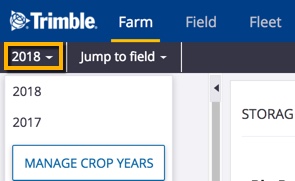
- Click Farm (top menu)
- Select Storage (left navigation menu)
- Select the Bin Profiler tab
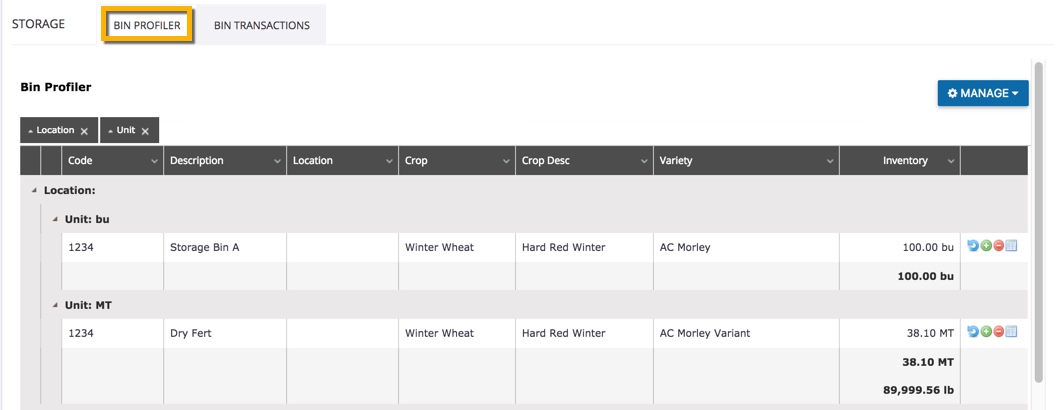
- Click on a record (learn more about filtering views here) and hover over the icons at the end of the row to choose one of four options to launch the Transaction Manager:
 Reset Bin Inventory – click the calendar
Reset Bin Inventory – click the calendar  and clock
and clock  icons to adjust the date and time to reset the bin inventory to zero, then click Submit (or click X to cancel)
icons to adjust the date and time to reset the bin inventory to zero, then click Submit (or click X to cancel)
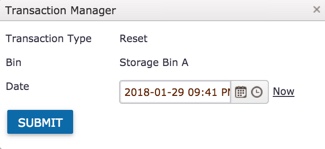
 Add Bin Inventory – on the Transaction Manager pop-up, select options in each dropdown list or enter information to add inventory to a bin
Add Bin Inventory – on the Transaction Manager pop-up, select options in each dropdown list or enter information to add inventory to a bin
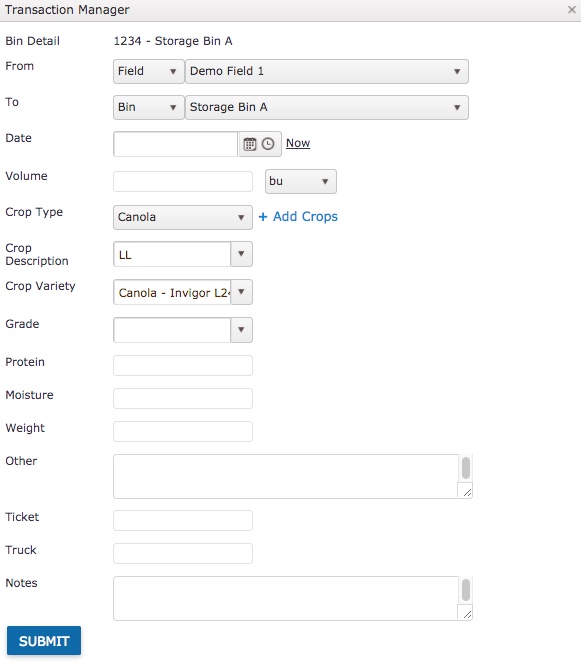
- From – click the dropdown lists to select a location (Field, Bin or Other), and the associated field on your account
- To – click the dropdown list to select the bin name from those saved to your account
- Date – click the calendar
 and clock
and clock  icons to select the date and time the transaction was received at the bin
icons to select the date and time the transaction was received at the bin - Volume – enter a quantity for the shipment volume, then click the dropdown list to select a unit of measure
- bu – bushels
- MT – metric tons
- lbs – pounds
- T – tons
- kg – kilograms
- Crop Type – click the dropdown list to select from crops saved on your account (or click
 Add Crops to save a new crop to your account)
Add Crops to save a new crop to your account) - Crop Description – click the dropdown list to select from a description associated with your crops
- Crop Variety – click the dropdown list to select a variety associated with your crops
- Grade – select or enter a description
- Protein – enter the level of protein in this shipment
- Moisture – enter the moisture content in this shipment
- Weight – enter the test weight as a measure of density (grams per 0.5 litre), assessed after dockage is removed, required to make grades for certain grains
- Other – add more details on the quality or condition of the shipment
- Ticket – enter a delivery ticket number, if available
- Truck – enter the truck number, if available
- Notes – add comments on the shipment
- Click Submit (or click X on the top right of the pop-up window to cancel)
 Remove Bin Inventory – delete inventory from a bin on your account using the same Transaction Manager illustrated above, with one extra detail:
Remove Bin Inventory – delete inventory from a bin on your account using the same Transaction Manager illustrated above, with one extra detail:
- Net Volume – volume remaining after any reductions
 View Transactions – launch the Transaction Manager for a specific storage bin to view or print the summary, or edit individual transactions:
View Transactions – launch the Transaction Manager for a specific storage bin to view or print the summary, or edit individual transactions:
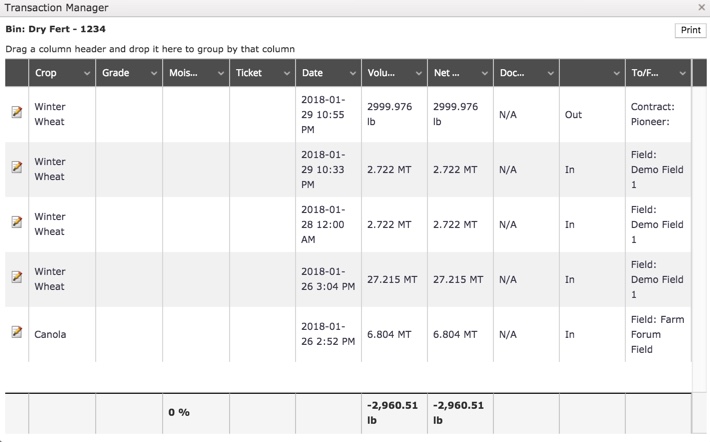
- Click the edit
 icon above to view or edit the transaction details below, then click Submit or Delete Transaction (or click X to close the window)
icon above to view or edit the transaction details below, then click Submit or Delete Transaction (or click X to close the window)
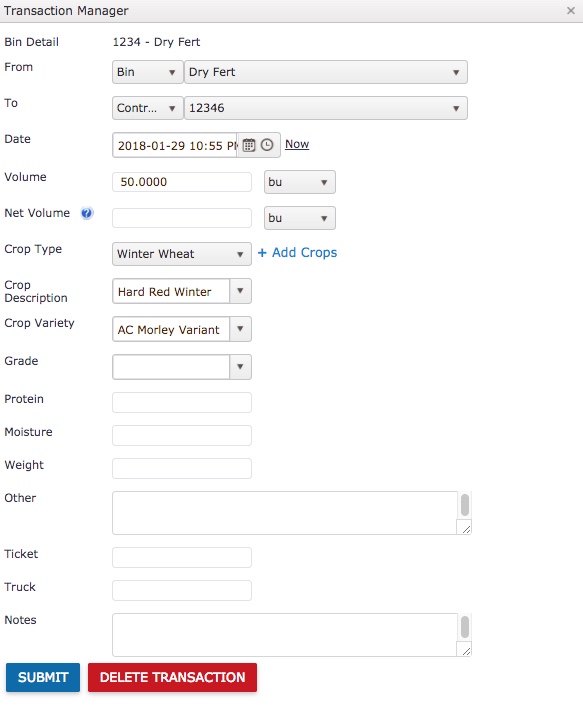
- Click the edit
