Track commodity forecasts online
With a few clicks of a mouse, you can track commodities in Trimble Ag Software to see real-time North American futures prices for a select range of crops. By linking commodity tiles to fields on your farm, you can track your gross projected revenue for each crop, online or on the mobile app. Each commodity will also appear as a separate column on your consolidated online Market Position Sheet for that crop year.
- Log in to your account online (learn more)
- Select the preferred crop year (top left)
- Click the Farm tab (top menu)
- Select Commodities (left navigation pane)
- Click the Commodities tab (Not seeing it? Learn how to activate this free module.)
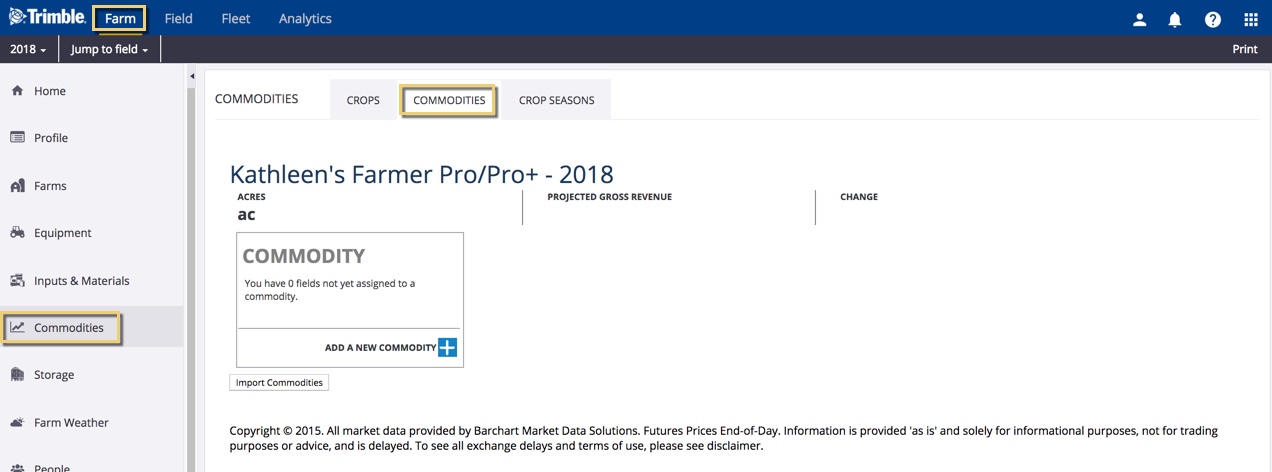
- Click the + icon on the blank tile to add a new commodity
- On the Edit Commodity pop-up window, select options in each dropdown list or enter changes as needed
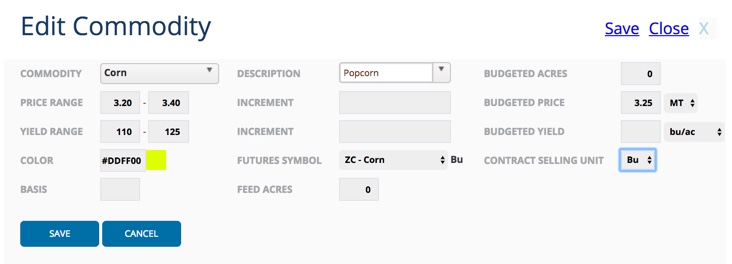
- Commodity (required) – select from your farm’s crops
- Price Range (optional) – enter a minimum and maximum expected sale price
- Yield Range (optional) – enter a minimum and maximum possible yield rate; values are used in graphs
- Color (optional) – click on the color shown to select a new or default color when viewing this tile online
- Basis (optional) – enter a basis amount used to offset futures selling price
- Description (required) – select a subcrop from the master list
- Increment (optional) – enter one or more increments in selling price (as commodity moves up or down); value is used in graphs
- Futures Symbol (required) – select from the list of traded stocks:
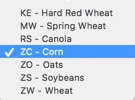
- Feed Acres (optional) – enter an amount of area designated for feed crop (not for sale)
- Budgeted Acres (optional) – enter the number of acres in your field (auto-populates with boundary area if tile is connected to fields)
- Budgeted Price (required) – enter a conservative (low) estimated selling price and select the unit of measure; value is used in graphs
- Budgeted Yield (required) – enter a conservative (low) estimated yield, and select the unit of measure to match above
- Contract Selling Unit (required) – select the selling unit to match the unit of measure on the budgeted price and budgeted yield
- Click Save (or Cancel)
- Hover over the bottom of the commodity tile to display more options:
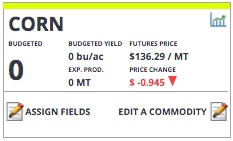
- Assign Fields – click the pencil
 icon to display and select fields for the current crop year (including unassigned fields) with the same crop; click Save (or Cancel)
icon to display and select fields for the current crop year (including unassigned fields) with the same crop; click Save (or Cancel)
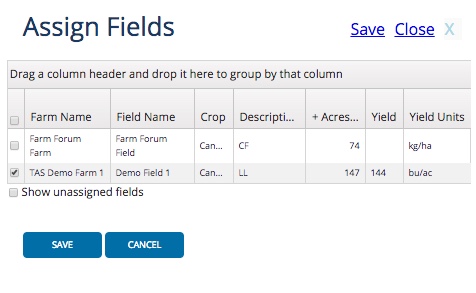
- Edit a commodity – click the pencil
 icon to edit and Save (or Cancel) changes, or click Delete to remove the commodity tile
icon to edit and Save (or Cancel) changes, or click Delete to remove the commodity tile
- Assign Fields – click the pencil
- View your updated commodity tiles with gross projected revenue and changes in price, similar to below
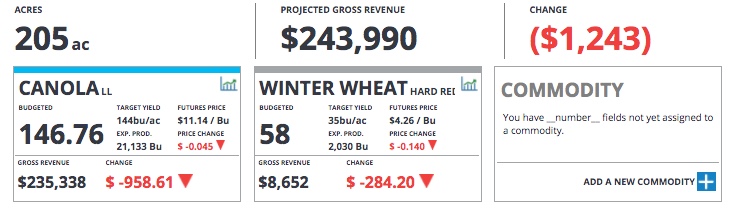
Example: Trimble Ag Software – Commodity Tiles (Online)
