Manage purchases online
Each time that you track a purchase online or on the mobile app, Trimble Ag Software automatically calculates your total inventory and expenses by crop year, with the option to transfer balances to the following crop year. When you enter a purchase, the product is automatically listed in your Materials tab online, where you can continue filling in the materials profile to capture application rates and product safety details, as needed.
- Log in to your account online (learn more)
- Select the preferred crop year (top left)
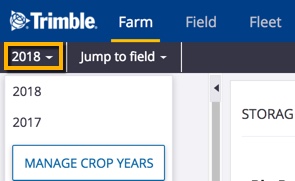
- Click the Farm tab (top menu)
- Select Inputs & Materials (left navigation pane)
- Click Purchases tab
- On the Crop Input Purchases screen, click Summary to view analytics to compare spend and volume of purchases for the last two crop years by type, vendor and manufacturer; hover over charts to view actual costs
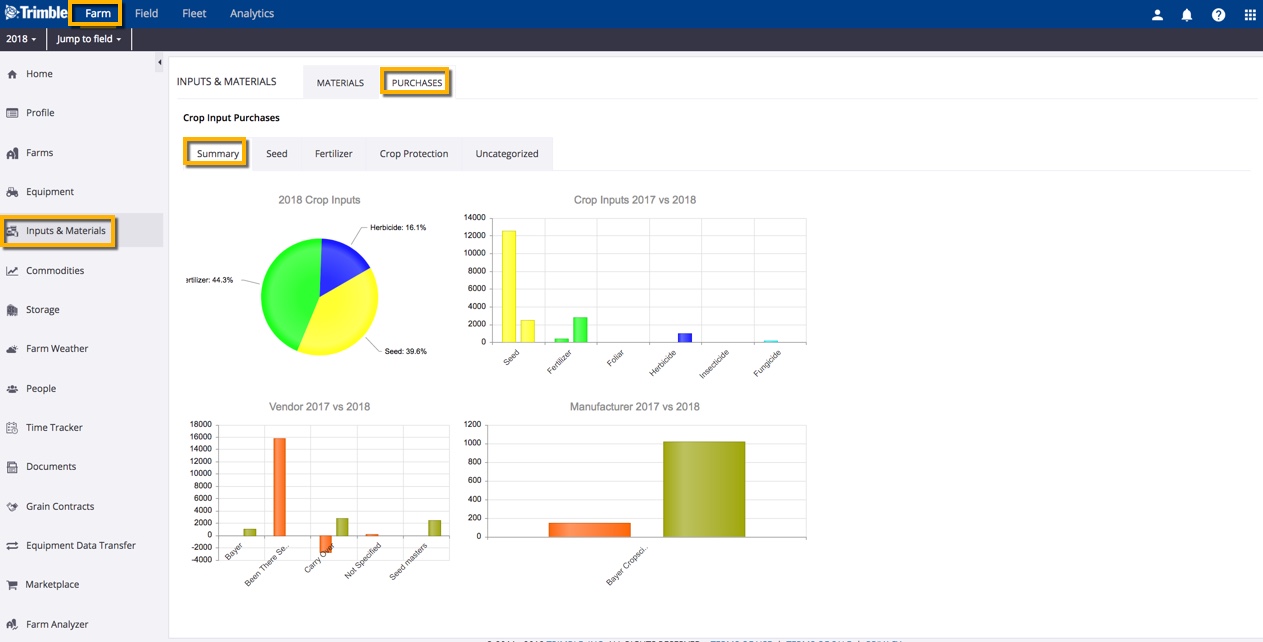
- On the Seed, Fertilizer and Crop Protection summary views, manage records as follows:

- Click
 Add Purchase button to add a new records
Add Purchase button to add a new records - Click a record to view additional purchases within that category, then click a record to view or edit Input Details or display the option to Delete Selected records (note: edit option not available if Balance is negative)
- Click a link in the Applied column to view all fields with that product application during the current crop year
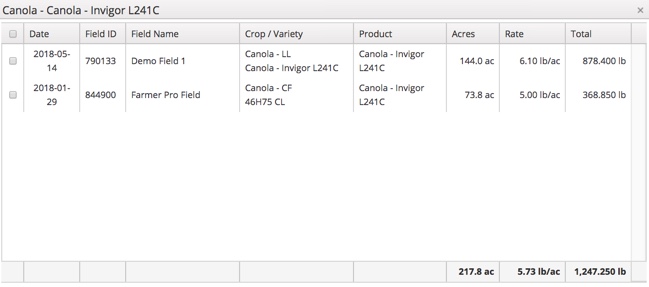
- Click the checkboxes to select one or more records (Fertilizer and Crop Protection only) and click Update Application Pricing to apply changes already made to one of the records; click OK at the prompt (or Cancel)
- Click the checkboxes to select one or more records and click Carry Over Balance to move remaining inventory and costs to the following year (requires a crop year to be set up)
- Click
- When adding or editing records on the Input Details screen, enter or select options show below:
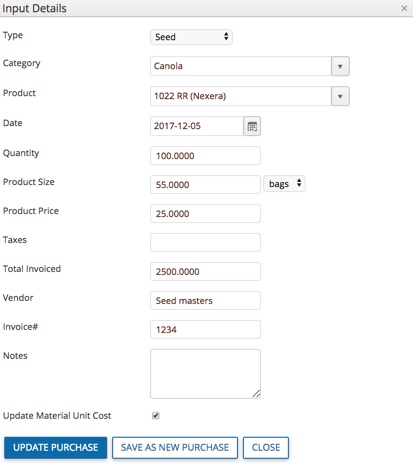
- Type – start here by selecting an option from the dropdown list:
- Fertilizer
- Seed
- Crop Protection
- Uncategorized (generally used when importing data, to allow for sorting)
- Category – only visible when Type is Seed, to display options for crops already added to your account
- Products – select from the list which corresponds to the Type selected, and matches crops added to your account (for Seed), or system fertilizer and crop protection options approved for use in your region
- Update Material Unit Cost – click the checkbox at the bottom of the window to turn off default to update costs on the Materials tab
- Add Purchase – saves new record (or click Close)
- Update Purchase – saves changes to record (or click Close)
- Save As New Purchase – creates copy of existing record to save time on data-entry when adding new records
- Type – start here by selecting an option from the dropdown list:
