Email a field scout report on the mobile app
After you’ve saved a Trimble Ag Software field scout report on the mobile app or online, you can share reports by email from your mobile device. Recipients can view report details and photos, even without access to your account. For best results, always sync any mobile changes with the online account (return to the home screen and tap the sync button ![]() on the top right) before hitting send.
on the top right) before hitting send.
- Log in to the mobile app with the same Trimble ID used to access your online account (learn more)
- From the mobile app’s home screen, select the preferred crop year (top left)
- Tap the Fields tile
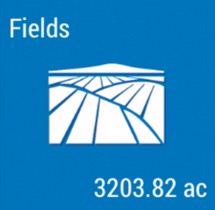
- Tap the arrow on the black row to expand the farms list, then scroll and tap to select a field
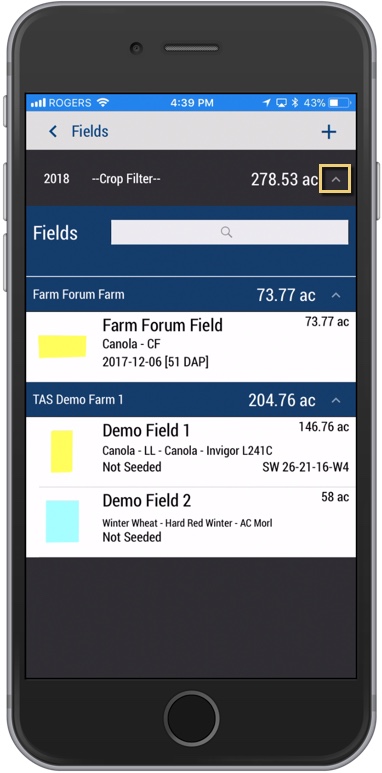
- On the Field Details screen, tap the Field Scout tile
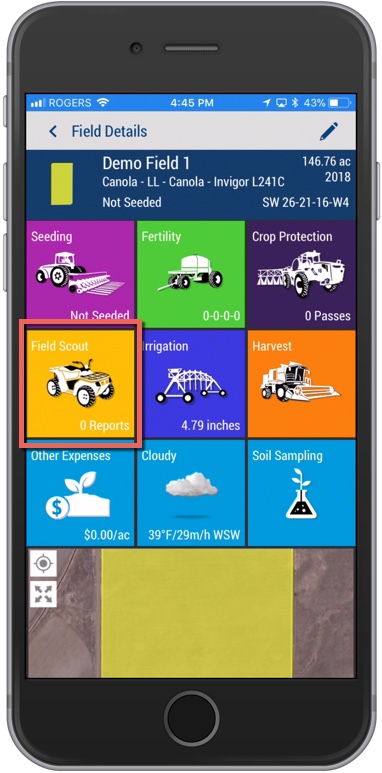
- On the Field Scout summary screen, choose one of two options:
- Preview and Send – Tap a record to view the report details (optional), then tap the pencil
 icon
icon

- Send – tap to add a checkmark to select a record, then tap the pencil
 icon, which is now visible
icon, which is now visible
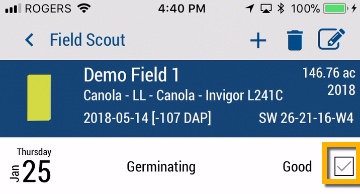
- Preview and Send – Tap a record to view the report details (optional), then tap the pencil
- Your mobile device’s default email app will launch (check your device Mail settings)
- Add more information to the message such as directions to field and benchmark coordinates (optional), being careful not to change the link to the report
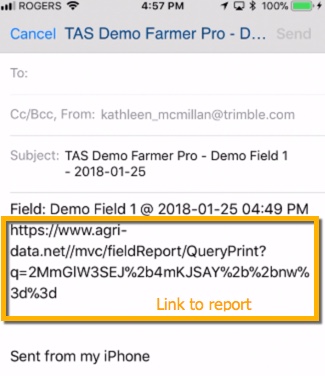
- Click Send (or Cancel)
- The recipient can click on the link in the message to view the field scout report with photos (excludes map and map coordinates) that launches in their mobile device’s web browser
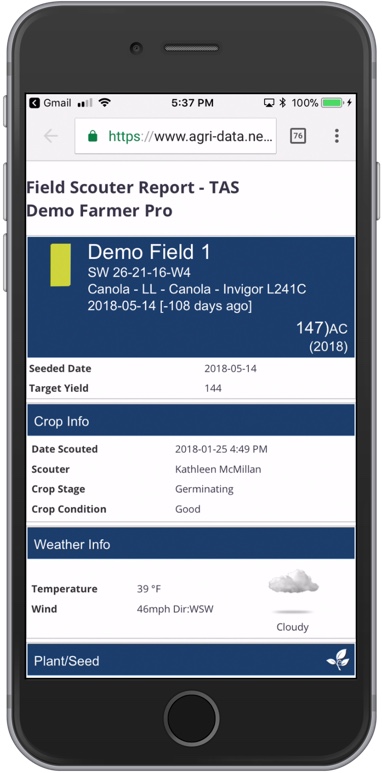
More options:
- You can also email field scout reports from the Reports tile on the mobile app home screen
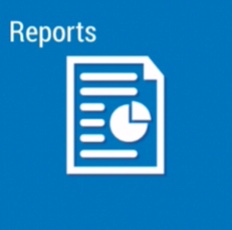
- Tap to select Field Scouting Reports
- Filter the reports (optional) by tapping the Start Date and End Date to select a date range
- Continue from step 6 above
