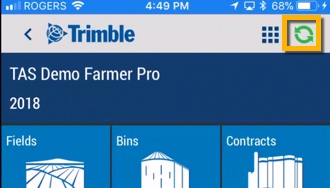Edit or delete time sheets on the mobile app (worker)
With access to Ag Time Tracker™ on your Trimble Ag Software account, your workers can easily fix mistakes on their time sheets right from their mobile device, saving you time on chasing updates.
- Log in to the mobile app with the same Trimble ID used to access the online account (learn more)
- Tap the Time Tracker tile
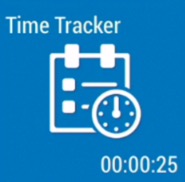
- View the Time Sheet summary by clicking the calendar icon at the top of the screen

- Expand and collapse time sheets for each month by tapping the arrow at the end of the blue row
- Tap any date record (white row) to view date and time stamp details with map locations for each
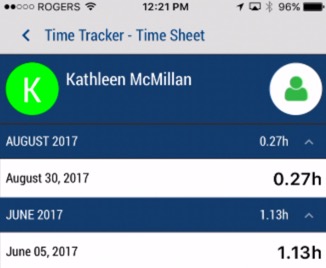
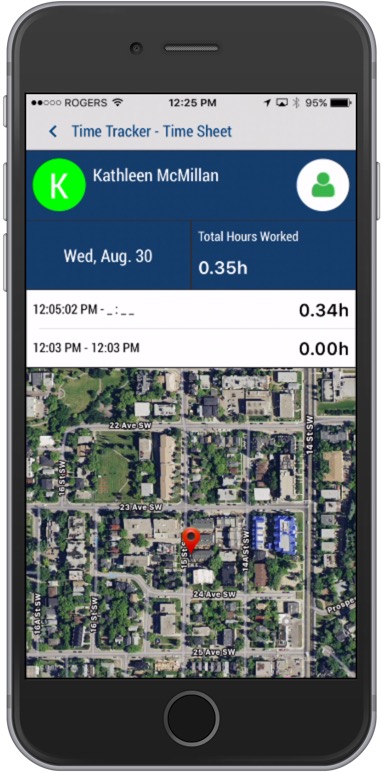
- Tap any record (white row) above the map to view the Time Sheet – Edit screen
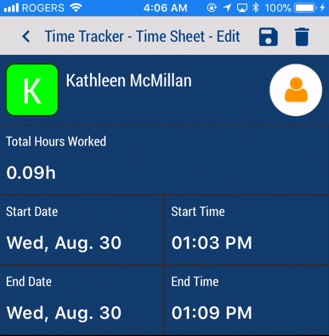
- Tap to select a different Start/End Date and/or Start/End Time, to auto-calculate the Total Hours Worked
- Tap to select one of three options:
 Save – update the account with changes to the selected clock-in/out record, and return to the Time Sheet details screen
Save – update the account with changes to the selected clock-in/out record, and return to the Time Sheet details screen Delete – permanently remove the clock-in/out record (click Yes or No at the warning to complete this step)
Delete – permanently remove the clock-in/out record (click Yes or No at the warning to complete this step)- < back-arrow – return to the previous screen without saving changes
- Sync changes with the online account when you’re within cellular or wi-fi range, by returning to the home screen and tapping the green sync
 icon (top right)
icon (top right)