Delete a field scout report on the mobile app
After you’ve saved a Trimble Ag Software field scout report on the mobile app or online, you can delete the report at any time on your mobile device.
- Log in to the mobile app with the same Trimble ID used to access your online account (learn more)
- From the mobile app’s home screen, select the preferred crop year (top left)
- Tap the Fields tile
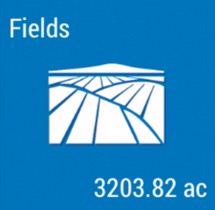
- Tap the arrow on the black row to expand the farms list, then scroll and tap to select a field
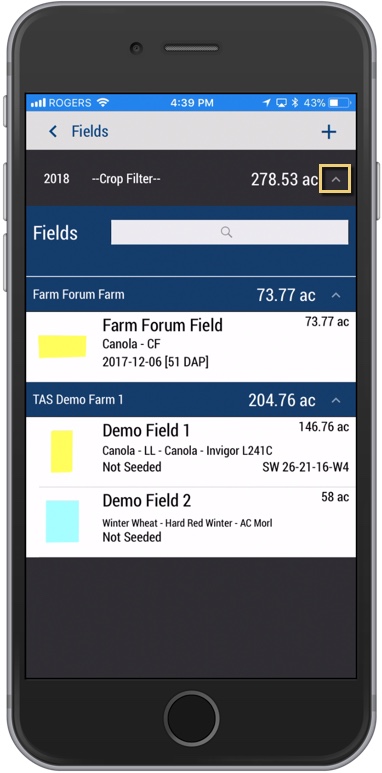
- On the Field Details screen, tap the Field Scout tile
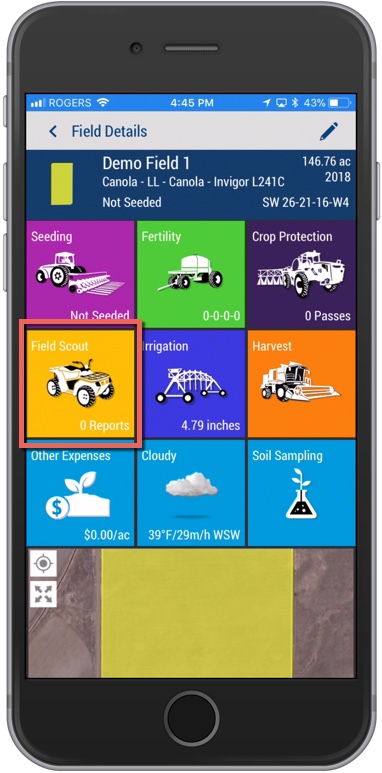
- On the Field Scout summary screen, tap a record to view the report details (optional)

- Tap the back arrow at the top of the screen to return to the previous screen
- On the Field Scout summary screen, tap to add a checkmark to select a record
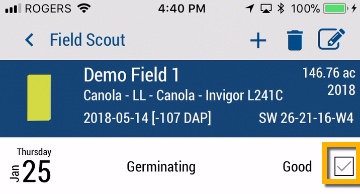
- Tap the delete
 icon, which is now visible
icon, which is now visible - Tap Yes (or No) at the prompt to acknowledge this record will be permanently deleted from the server

- Return to the home screen and tap the sync button
 (top right) to sync changes to/from your online account
(top right) to sync changes to/from your online account
- Tip: the sync button will be green when updates are available
