Alerts screen
The Fleet website has an alert mechanism that warns you when a vehicle requires immediate attention:
- Use a Geofence alert (traditional Fleet set up only) to be notified when a vehicle has entered or left a closed boundary that you defined.
- Use a Curfew alert (traditional Fleet set up only) to be notified when a vehicle ignition is turned on during the off-hours you defined.
- Use an Ignition alert (traditional Fleet set up only) to be notified if the ignition is turned on or off for that vehicle.
- Use a Machine alert (FarmStream Fleet set up only) to be notified on fault codes from a machine. See the user interface for supported fault codes.
- Use a Rushing alert (FarmStream Fleet set up only) to be notified if a vehicles goes into the Rushing machine state.
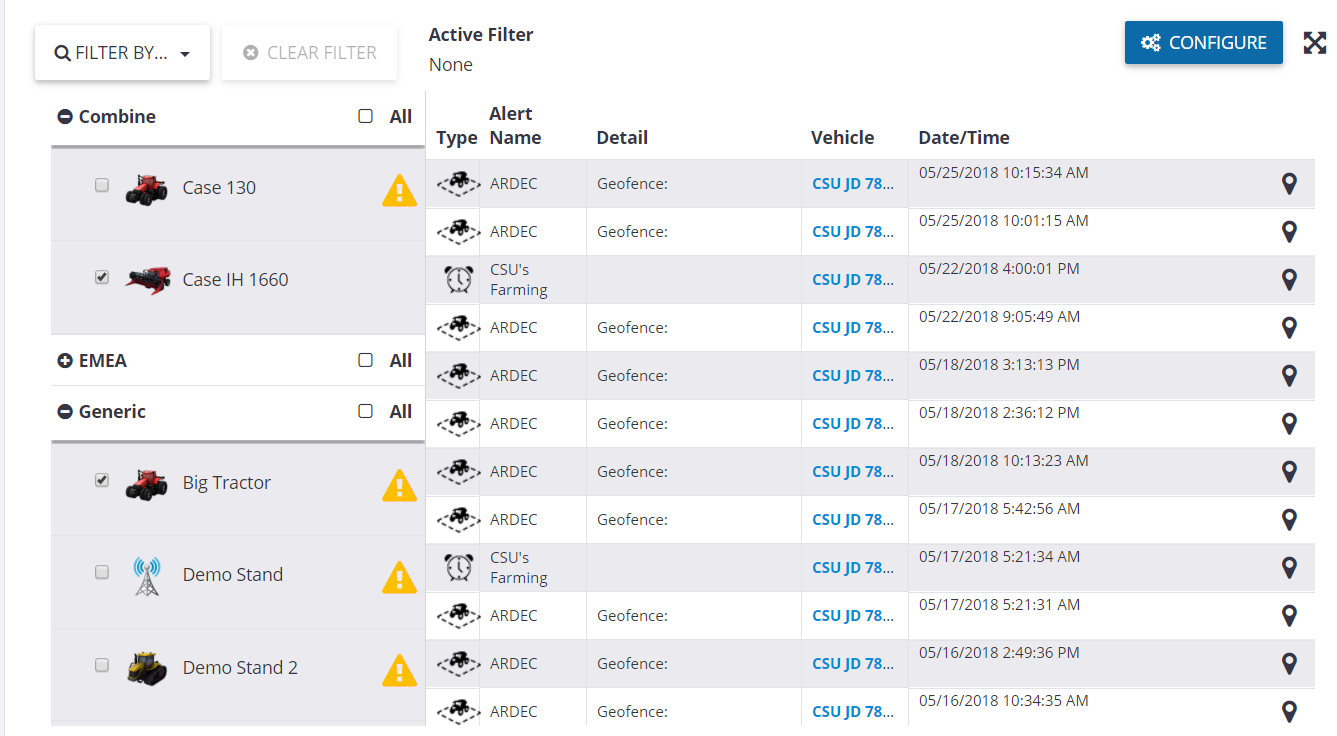
| Item | Description |
| ❶ | Filter. This option allows you to filter your alerts. To do this, select an option from the drop-down list, and you may clear any filters by clicking the CLEAR FILTER option: 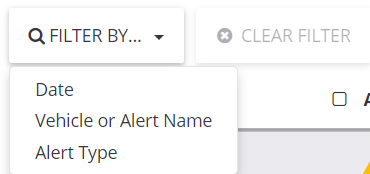 The options are are Date, Vehicle or Alert name or Alert Type. Depending on what you select, other options will pop up to let you further refine your selection. The options are are Date, Vehicle or Alert name or Alert Type. Depending on what you select, other options will pop up to let you further refine your selection. |
| ❷ | Vehicle list. This option allows you to show alerts for all or only some vehicles / vehicle groups. 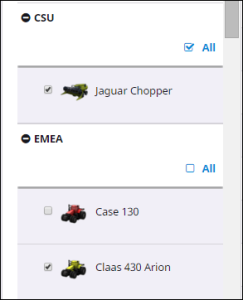 In this example, alerts are shown for all vehicles in the CSU group, but only for one of the vehicles in the EMEA group. Make your selection by selecting or clearing the check boxes and then click Apply. |
| ❸ | Alerts. All the selected alerts are shown. The following information is provided for each alert:
Note – The screen displays the most recent 100 alerts that match the filter specifications. Scroll to the bottom of the screen and click Show More if required. |
| Configure | When you click this button, a list of the alerts appears:
This contains the alert type, the name of alert, any alert detail, a pin with a link to the location of the alert, as well as the Vehicle (number of vehicles to which the alert has been applied), and Contacts. You can do the following:
|

