Add farms on the mobile app
Quickly add new farms to your Trimble Ag Software account when editing or adding fields on your mobile app. To include an optional client name, edit the field details online.
- Log in to the mobile app with the same Trimble ID used to access your online account (learn more)
- From the mobile app home screen, select the preferred crop year (top left)
- From the mobile app home screen, click on the Fields tile
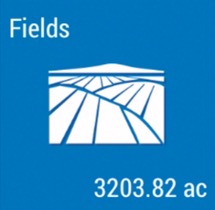
- Tap the + icon on the top right corner of the screen to add a new field, or select an existing field by searching by field name, or by expanding the list of farms (tap the dropdown arrow in the top, black row) to display and select a field
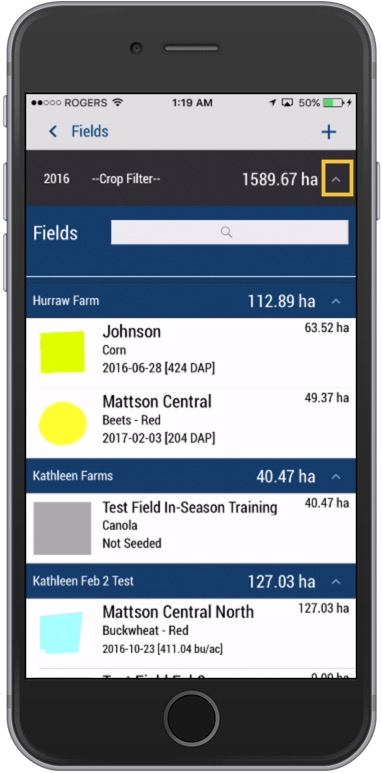
- On the New Field screen, tap Farm
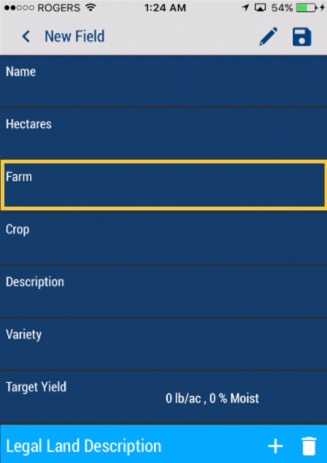
- Click Create Farm
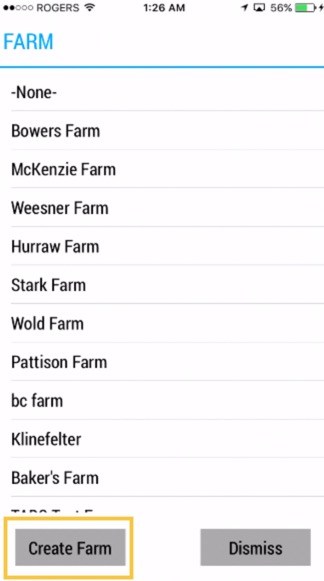
- Enter the Farm Name (required)
- Enter the optional FSA Number (Farm Service Agency tracking number assigned to farms in the US by the USDA)
- Click Done (or Dismiss) to return to the list of farms, which now includes your new farm
- Sync changes with the online account when you’re within cellular or wi-fi range, by returning to the home screen and tapping the green sync icon
 (top right)
(top right)
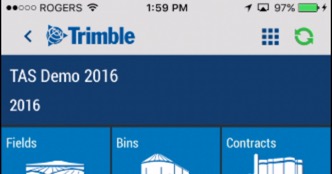
Later, log in to your online account to associate a client with your new farm, if needed.
