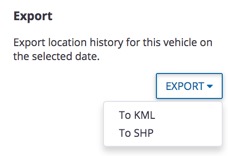View and edit vehicle properties online
Once your vehicle is connected to your online account in Trimble Ag Software, you can view real-time status and location on the satellite map, edit properties and export location history.
- Log in to your account online (learn more)
- Click on the the Fleet tab (top menu)
- Select Vehicles and click on a vehicle name from the Vehicle List
- From the vehicle profile view (shown below):
- use the satellite map to view by map type (Satellite or Road) and zoom in to the vehicle location
- click on the tabs to view History, Sensors, Alerts and Files
- check the status of FarmStream on the vehicle display, which controls whether data is being sent to Trimble Ag Software (learn more)
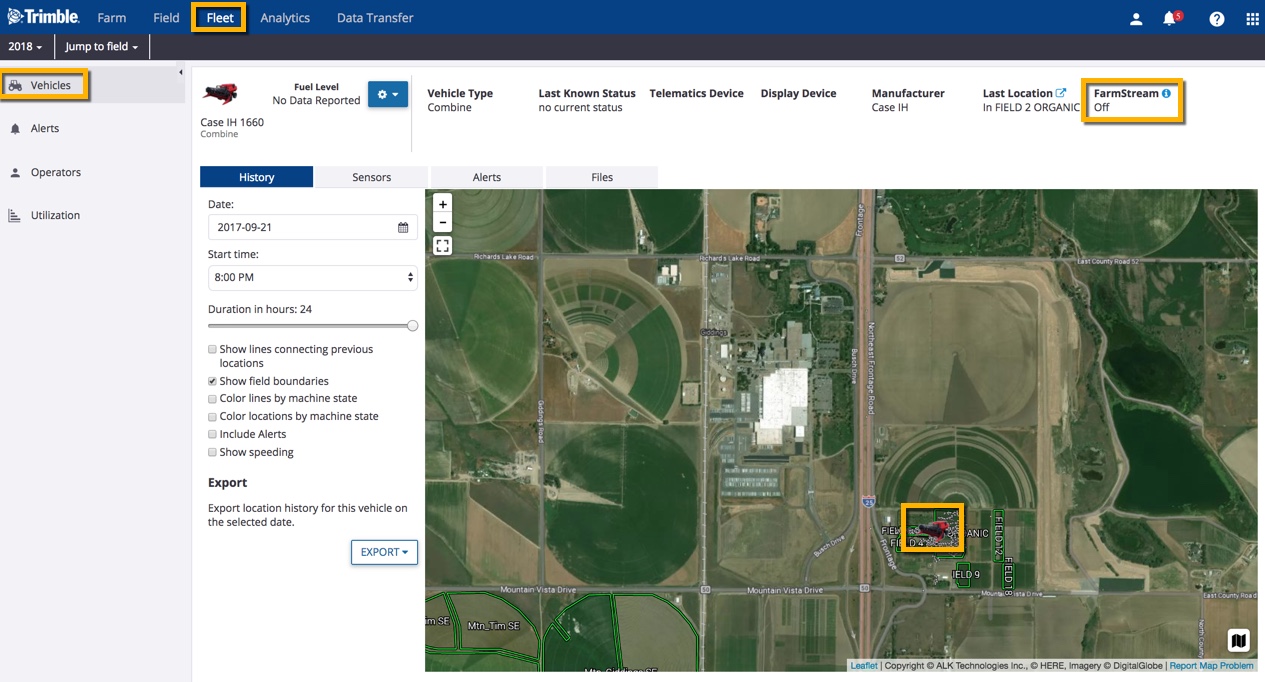
- From the vehicle profile view above, click on the settings
 icon next to the vehicle name to select the following dropdown menu options:
icon next to the vehicle name to select the following dropdown menu options:
- Edit vehicle properties
- Move vehicle to another Group
- Delete vehicle
- Delete vehicle
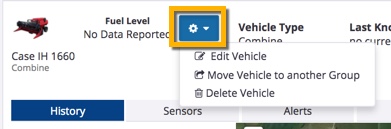
- Click on the History tab and scroll down to click the Export button to share location history for this vehicle on the selected date, by selecting either KML or SHP file format: