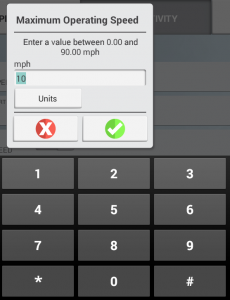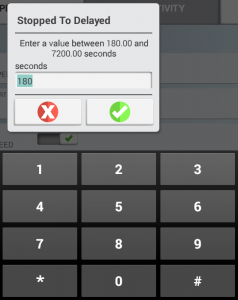Settings in Precision-IQ to use FarmStream Reporting in the GFX-750 or TMX-2050 with Precision-IQ
To use the Utilization app and FarmStream Fleet reporting on the TMX-2050, GFX-350 or GFX-750 display with the Precision-IQ™ application, you must first set up the thresholds in the Precision-IQ app.
In the Home screen, tap the Precision IQ icon to open the app.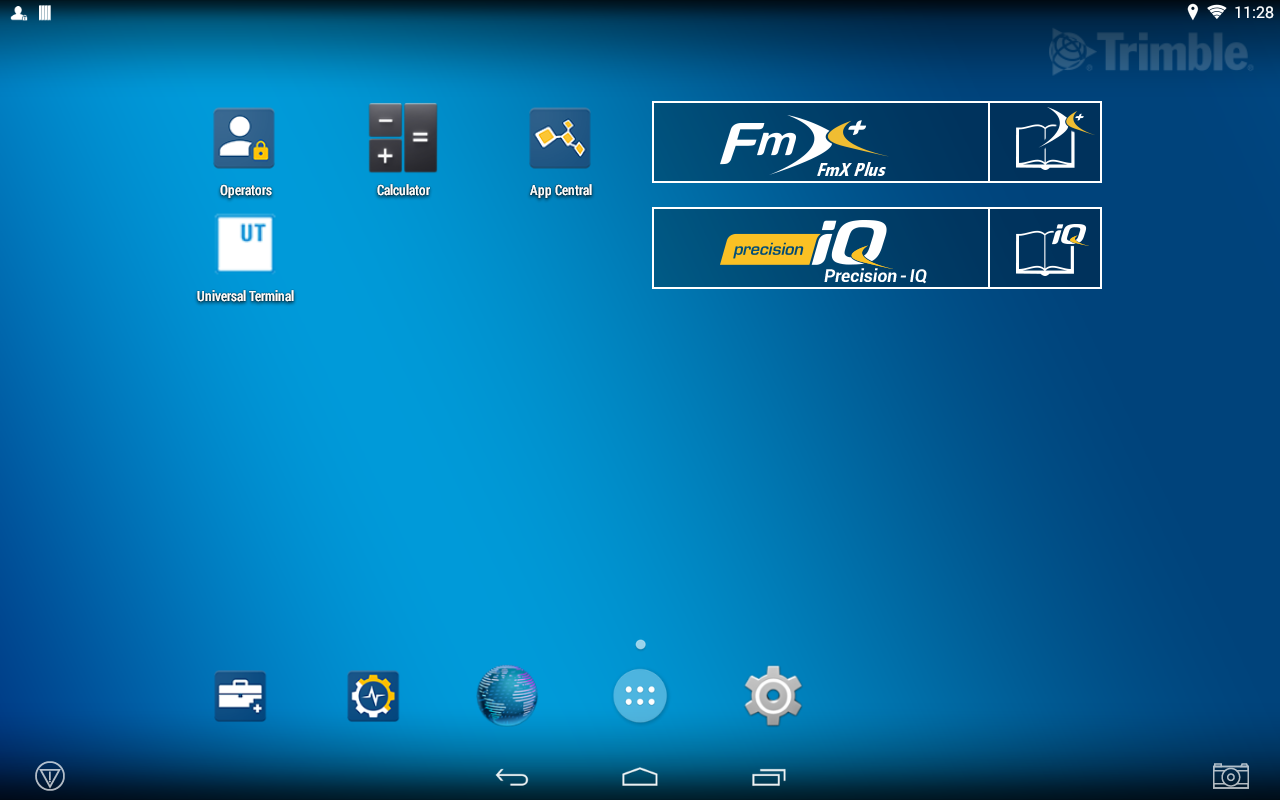
After opening Precision-IQ, you can set up the Implement and Vehicle settings for the Utilization app, so the utilization data shows up as you want it to in FarmStream Fleet.
To set the Vehicle settings, tap on the vehicle tile on the Precision-IQ screen.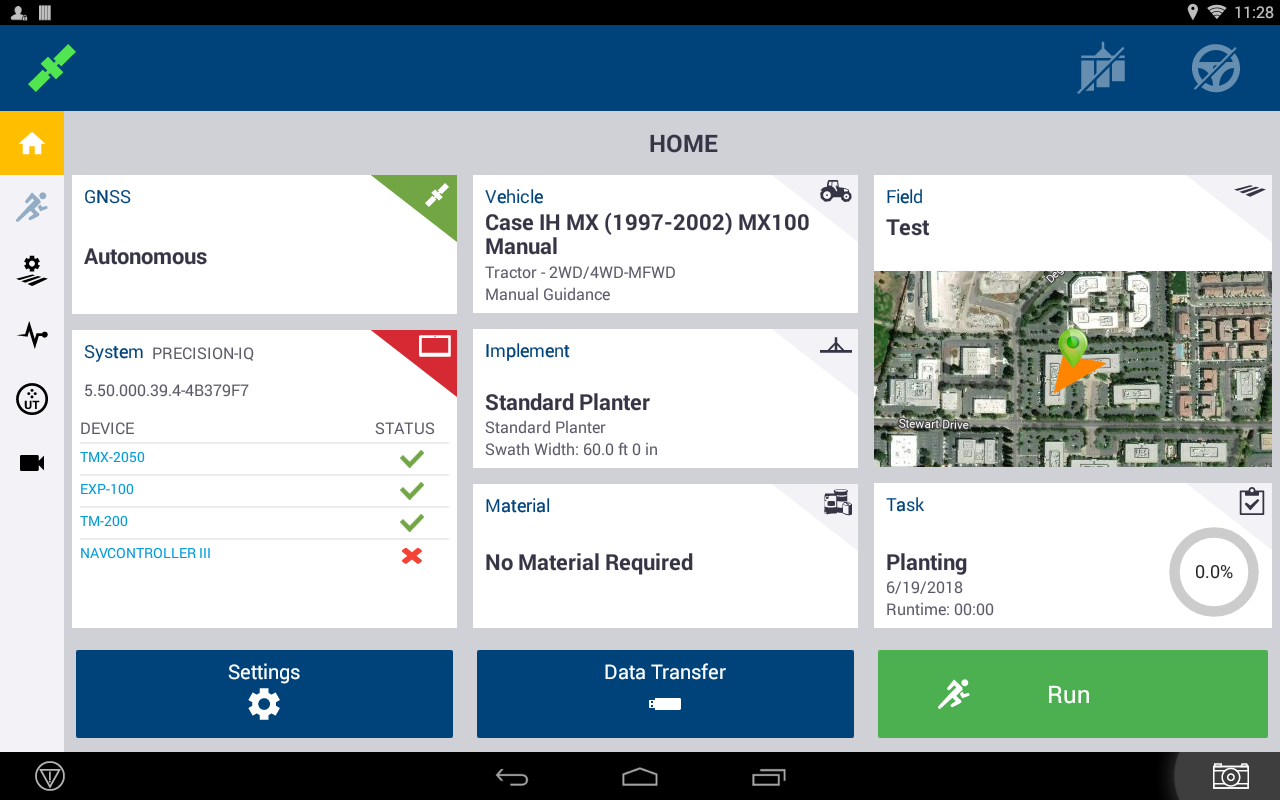
Edit an existing vehicle or create a new one. In the PRODUCTIVITY tab, set a threshold for the vehicle maximum moving speed for the Utilization app. Any time that the vehicle travels over this maximum moving speed, it is reported as speeding. If you turn the Maximum Moving Speed off this means that the “speeding” state will not be used for the vehicle in FarmStream Fleet.
Note: The PRODUCTIVITY tab is only visible if the Operator Sign in feature is turned on. This feature is turned on in the Trimble Ag Software account under the “Data Transfer” menu and choosing “Settings”. If AutoSync is not enabled, the feature can be turned on by opening the Operator app, tapping on the gear and enabling operators.
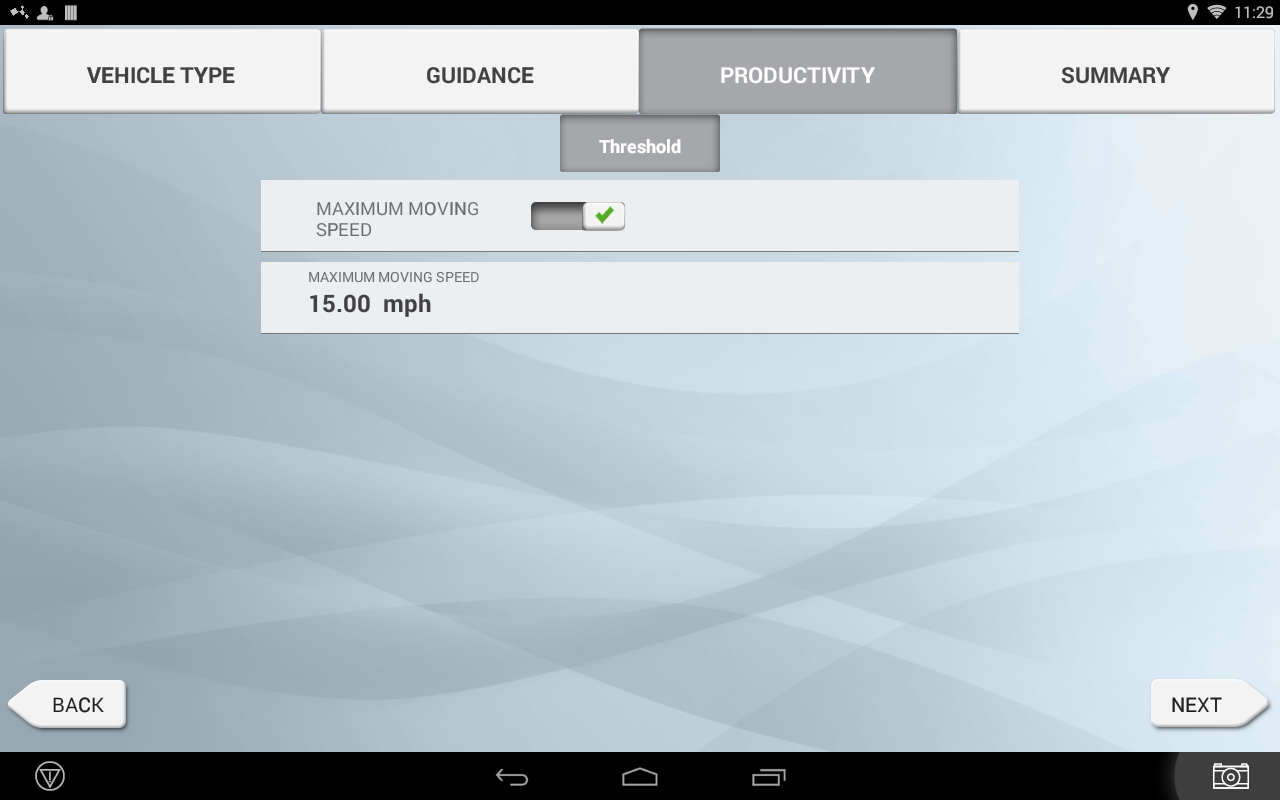
To set the maximum moving speed option, tap Maximum Moving Speed. Choose a maximum moving speed for the vehicle and then tap the Check button. There is also an option to display the speed in US or Metric units. The range of the allowed moving speed that can be selected is noted in the dialog:
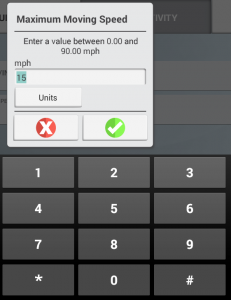
To set the Implement thresholds for the Utilization app, tap the Implement tile in the PIQ screen:
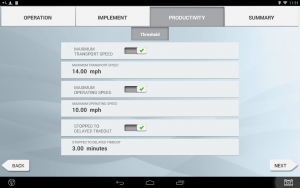
If an operator exceeds the functional speed for an implement, possible damage can occur to the implement, the vehicle, the crop or the field. The GFX-750 or TMX-2050 display can send information about the implement status to FarmStream Fleet in the Trimble Ag Software solution.
To set up the implement, go to the PRODUCTIVITY tab in the Implement settings. Edit an existing implement or create a new one.
Note: The PRODUCTIVITY tab is only visible if the Operator Sign in feature is turned on. This feature is turned on in the Trimble Ag Software account under the “Data Transfer” menu and choosing “Settings”. If AutoSync is not enabled, the feature can be turned on by opening the Operator app, tapping on the gear and enabling operators.
These settings determine what information is sent about the implement from the Utilization app to FarmStream Fleet.
The table below describes the different settings options:
| Setting | Description |
| Maximum Transport Speed | The functional speed limit for transporting the implement. The options are On or Off and a numerical value for the speed. Maximum Transport Speed is used to determine when a vehicle enters the “speeding” state. The minimum of Maximum Transport and Maximum Moving speed will be used in this determination; Maximum moving speed is configured under the vehicle setup (PRODUCTIVITY tab). If Maximum Transport Speed is turned off, the Maximum Moving Speed for the vehicle is used to determine the “speeding” threshold (if Maximum Moving Speed is turned on). |
| Maximum Operating Speed | The functional speed limit for the implement when coverage logging is on. The options are On or Off and a numerical value for the speed. Maximum Operating Speed is used to determine when the vehicle enters a “rushing” state. |
| Stopped to Delayed Timeout | The length of time the vehicle can be paused before the vehicle is considered delayed. The options are On or Off. Stopped To Delayed Timeout is the amount of time that will pass after the vehicle has entered a “stopped” state before it’s considered to be in a “delayed” state (and the operator may be prompted to select a reason for the delay). Note: the value is set in seconds but displayed in minutes |
To set the Maximum Transport speed, tap on Maximum Transport Speed and enter a value in the range indicated. Select the Units, if required. Tap on the green check to save.

Tap on the buttons Maximum Operating Speed and Stopped To Delayed Timeout to set the values and/ or select units for these two parameters.