Retire farm assets online
When you’re starting to set up your Trimble Ag Software account, you can easily retire clients, farms or fields from your online account, with the option to unretire partial details for these items later. Do this in the early stages of setting up your account as, once items are retired, some important information such as operational data and expenses may not be available if the asset is unretired later.
- Log in to your account online (learn more)
- Click on the Farm tab (top menu)
- Select Farms from the left navigation menu
- Select any tab for Clients, Farms or Fields
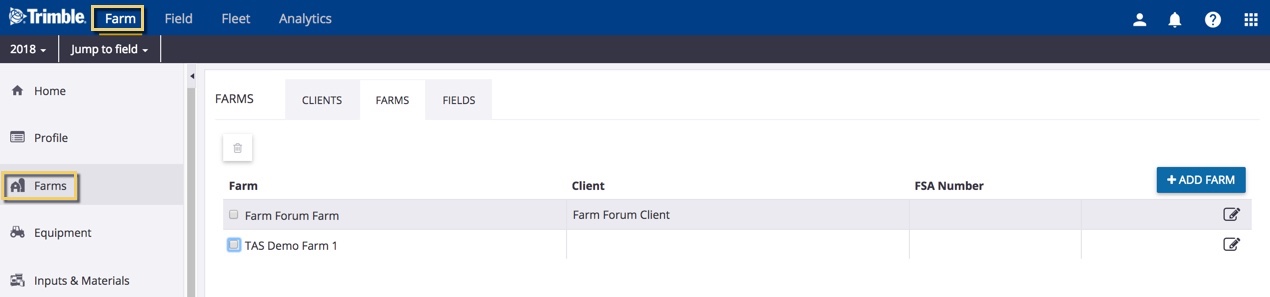
- (Optional) Click the pencil
 icon to edit the name of the asset to identify it later as the retired item when viewing on the mobile app; click Save
icon to edit the name of the asset to identify it later as the retired item when viewing on the mobile app; click Save
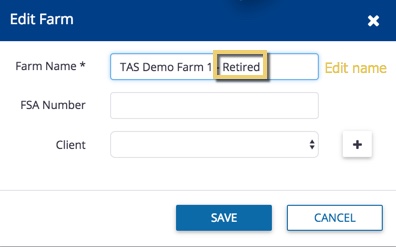
- Click the checkboxes to select one or more items on the list
- Click the delete (retire)
 icon
icon
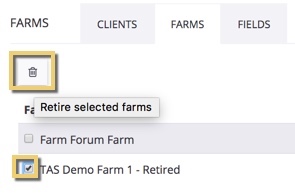
- Review the warning and click Retire (or Cancel)
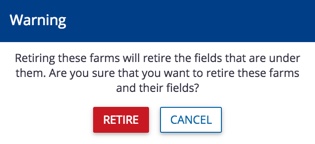
- To view retired (deleted) items, check the option on the top right corner to Show Retired, then select one or more items with an asterisk* and click
 Unretire
Unretire

- Review the warning and click Un-retire (or Cancel)
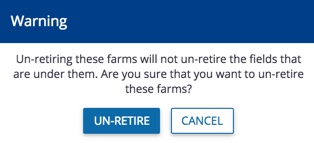
Note: Fields deleted with the Manage button on Field Manager Overview may still be visible in the list of fields under the Farm menu, where they can be retired from view.
