Manually upload vehicle data to the online account
When you prefer to simply manage or share machine data files directly with your Trimble Ag Software online account – without using our built-in wireless vehicle display connections – it’s easy to to manually upload files and resources.
- Log in to Trimble Ag Software online (learn more)
- Click the Data Transfer tab (top menu)
- Select Manage Files from the left navigation menu
- Click Upload to see options:
- Click the File Sync button to download and run our setup.exe file that uses our built-in API to automatically recognize and import supported data from your computer or USB device, or
- Click the Upload Files button (or drag files here) to import files selected from your computer
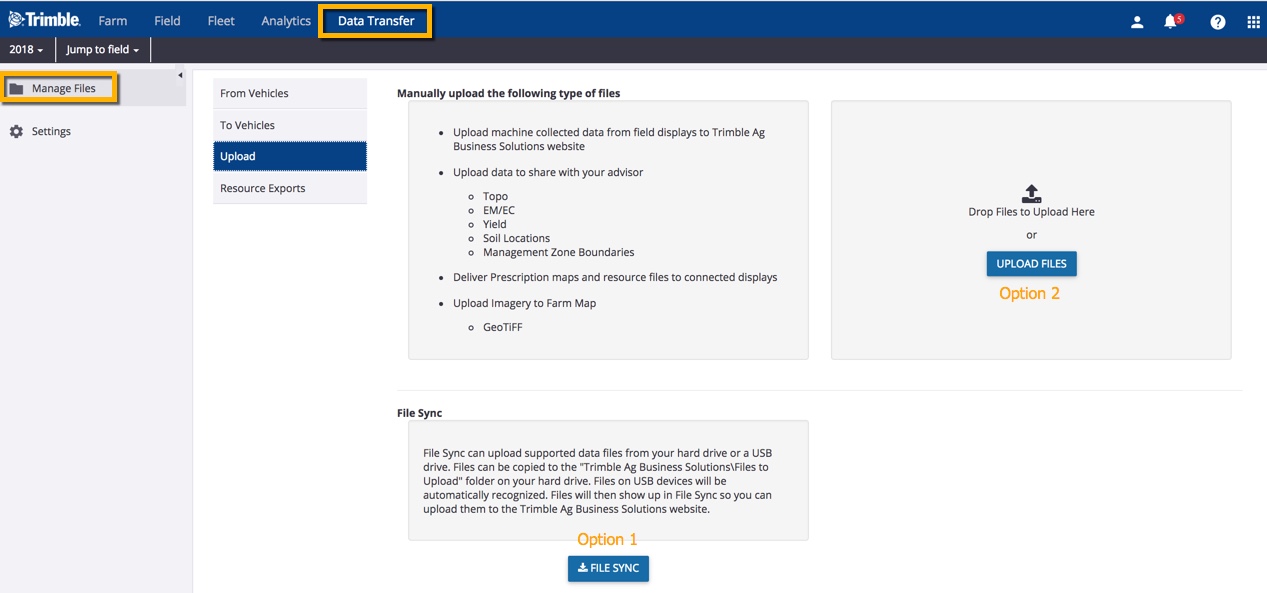
As shown on the screen above, you can upload machine-collected data to your Trimble Ag Software online account from the following vehicle displays:
- Trimble
- CNH
- AGCO
- John Deere
- Ag Leader
You can also upload data to share with your advisor, including:
- Topo (topography)
- EM/EC (electromagnetic/electroconductive)
- Yield
- Soil locations
- Management zone boundaries
As well, you can deliver prescription maps and resource files to connected displays.
To learn more about data compatibility between Trimble Ag Software and other displays, file types and third-party accounts, click here.
