Manage organizations
After naming your organization during the initial setup of your Trimble Ag Software account, organization administrators can manage the members and ownership of organizations associated with your account, edit organization settings, add an organization or delete an organization. When you’re done here, check out other account settings that can be updated in your online account.
- Log in to your online account (learn more)
- Click the person
 icon (top right)
icon (top right) - Click Manage Organizations
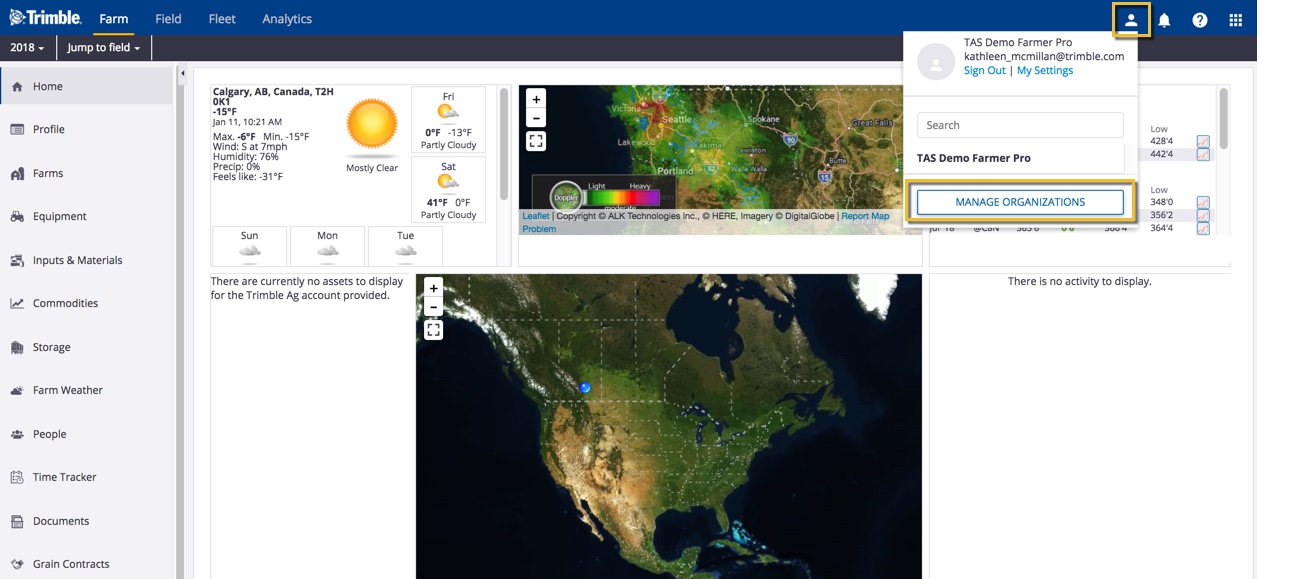
- Click the pencil icon
 to edit the organization details
to edit the organization details

- On the Edit Organization pop-up window, select options in each dropdown list or enter changes as needed
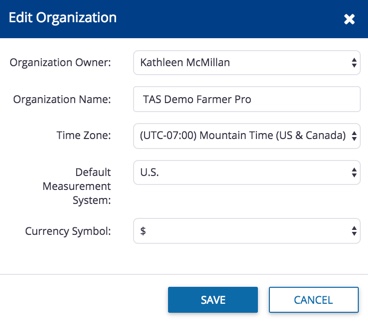
- Organization Owner (also known as the Purchasing Organization used for managing licenses in the online Marketplace)
- If a new organization owner is selected from the list of contacts already added to your account, the following notification will appear before changes are saved
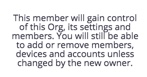
- Organization members can click the notification
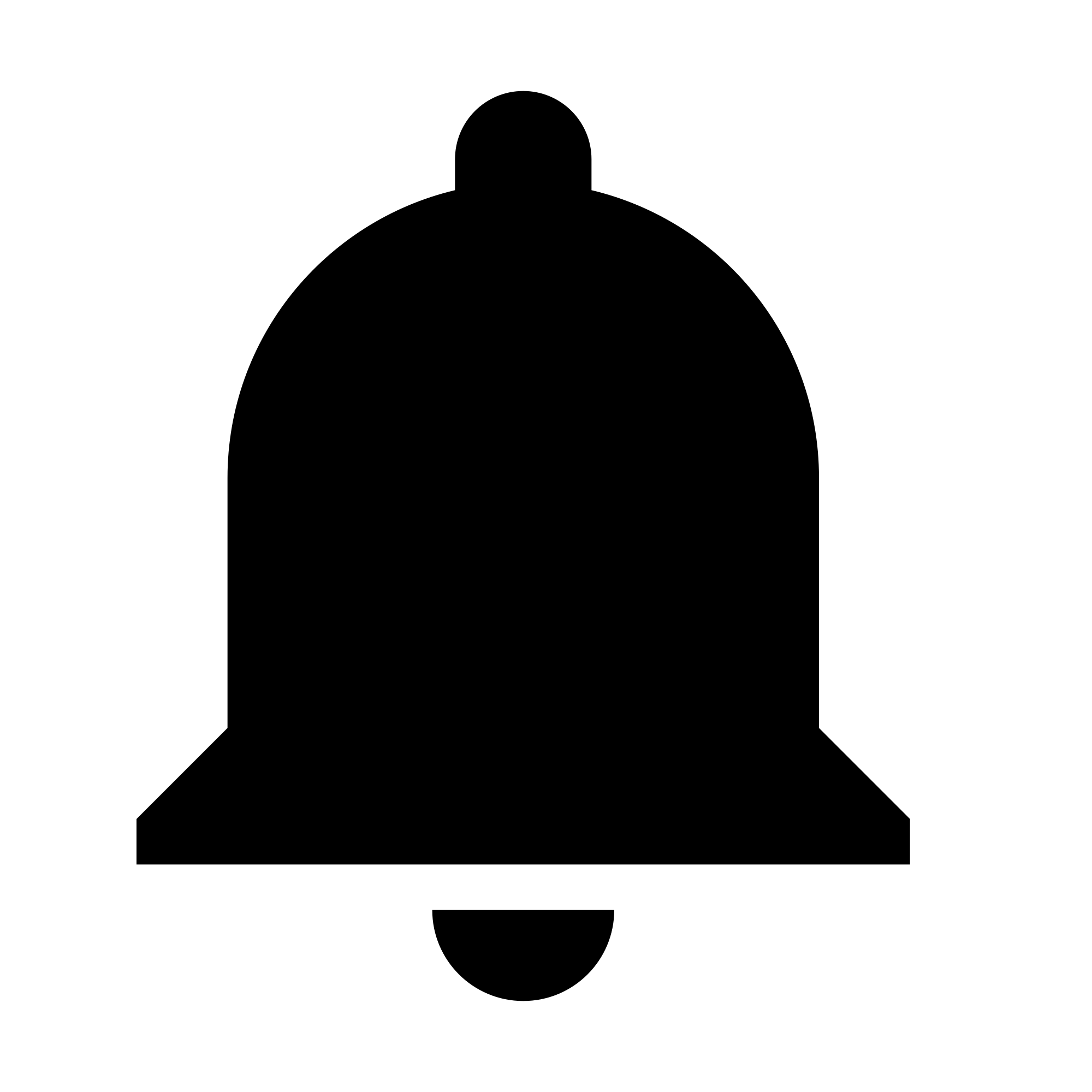 icon (top right) to view new messages as account changes are made, then click the gear
icon (top right) to view new messages as account changes are made, then click the gear 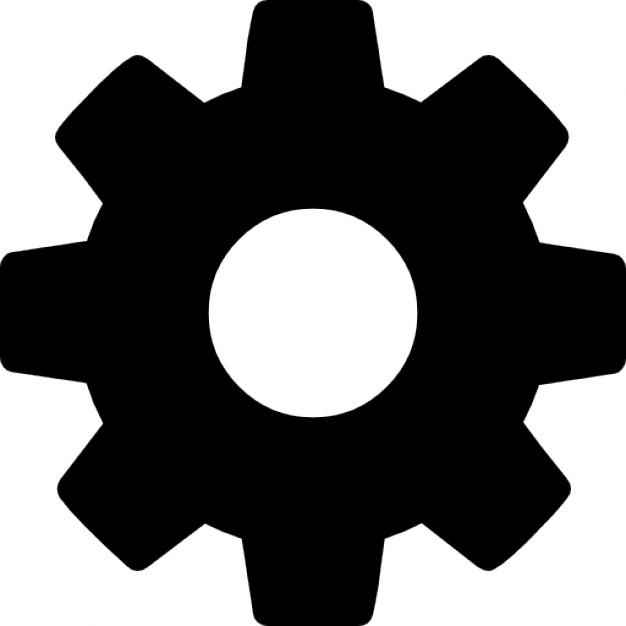 icon to mark as read, or click Show Previously Read
icon to mark as read, or click Show Previously Read
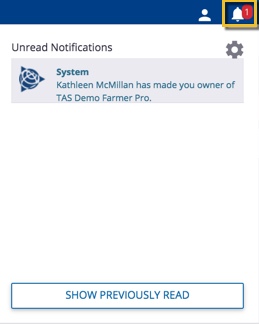
- If a new organization owner is selected from the list of contacts already added to your account, the following notification will appear before changes are saved
- Organization Name (also known as the Company Name)
- Time Zone – select from the dropdown list for regions around the world
- Default Measurement System – select Metric or U.S. (also known as Imperial) used for automatic processing of your precision ag data
- Currency Symbol – select from the dropdown list to choose Dollars, Pound Sterling or Euros for tracking field expenses
- Organization Owner (also known as the Purchasing Organization used for managing licenses in the online Marketplace)
- Click Save (or Cancel)
More options:
- Add an organization: click the +Create New button to add an organization that will not share your account data or plan features (contact our sales team to learn more about pricing and options that fit your needs)
- Delete an organization: click to select one or more organization names on your list, then click the Delete button to remove the organization including all associated data from your account
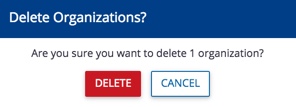
For help with deleting or recovering an organization, contact customer support or visit our Support page for assistance.
