Manage bin transactions online
With Trimble Ag Software, each storage bin transaction recorded online or on the mobile account is rolled up into the Bin Transactions summary for your farm. See all records from any crop year and tailor your online report to show as much or as little information as you need, with options to edit or import CSV data or adjust batch records to add harvest data or update destinations.
- Log in to your account online (learn more)
- Click Farm (top menu)
- Select Storage (left navigation menu)
- Select the Bin Transactions tab
- Click Manage to select from one of four options (listed below)
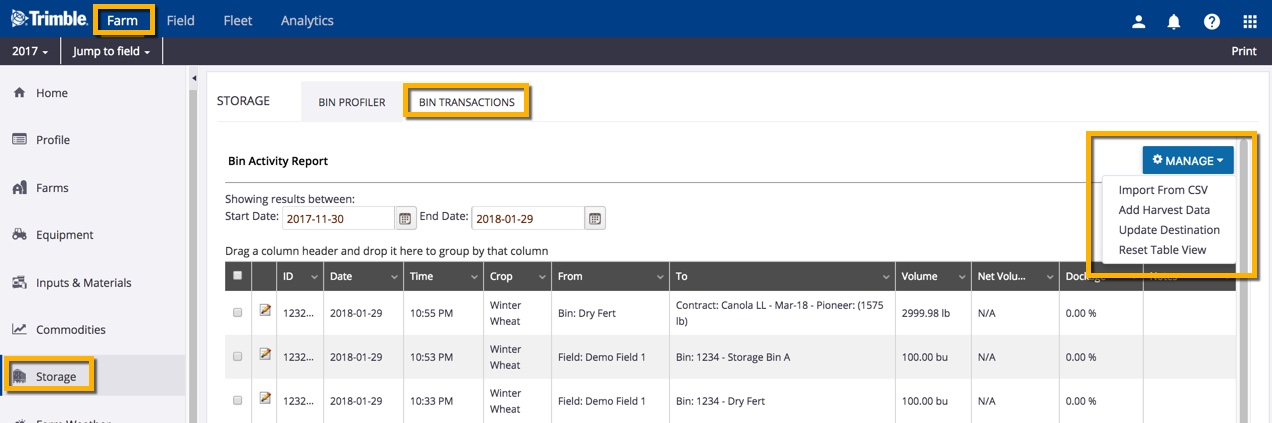
- Import from CSV – import your inventory data from another system (such as AgrimaticsTM Libra) or from Excel in CSV (comma-separated values) format
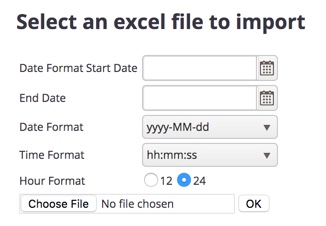
- Click the calendar
 icons to select a Start Date and End Date for your CSV records
icons to select a Start Date and End Date for your CSV records - Select the Date Format and Time Format from the dropdown lists to match records in your CSV file
- Click to choose 12 hour format (for example, 2:01 PM) or 24 hour format (for example, 14:01:00)
- Click Choose File to select a document from your desktop
- Click OK (or use your browser’s back arrow to cancel and return to the previous screen)
- Click the calendar
- Add Harvest Data – automatically copy one or more bin transactions to the Harvest Summarizer for the relevant crop year
- Select one or more bin transactions by clicking the checkbox
- At the confirmation, click OK
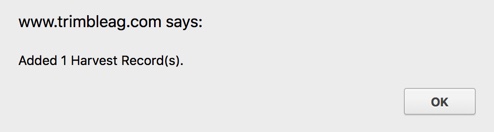
- View new harvest records
- Click Field (top menu) then select Harvest Summary (left navigation menu)
- New harvest records are identified on the Harvest Summarizer by the following: Harvest Date = today’s date, Total Yield = transaction Volume, Comments = From Bin Transactions
- Edit and Save changes, as needed
- Refresh browser if switching to view a different crop year
- Update Destination – make a batch adjustment to the delivery destination for multiple bin transactions
- Select one or more bin transactions by clicking the checkbox (take note of which records have been selected, as the list will not highlight updated records)
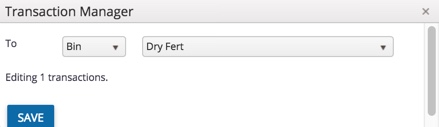
- Click the dropdown to adjust the type (Bin, Contract, Other)
- Click the dropdown list to select the bin name
- Click Save (or click X to close the window)
- Click the edit
 icon to view or edit each bin transaction that was selected and modified
icon to view or edit each bin transaction that was selected and modified - Make further changes as needed (learn more) and click Submit or Delete Transaction (or click X to close the window)
- Select one or more bin transactions by clicking the checkbox (take note of which records have been selected, as the list will not highlight updated records)
- Reset Table View – return to the default bin transactions summary view after adjusting columns and filters (learn more)
- Import from CSV – import your inventory data from another system (such as AgrimaticsTM Libra) or from Excel in CSV (comma-separated values) format
