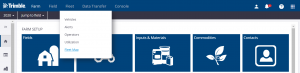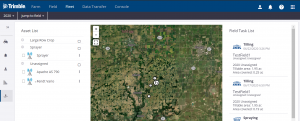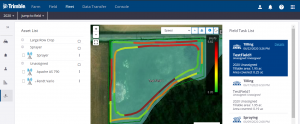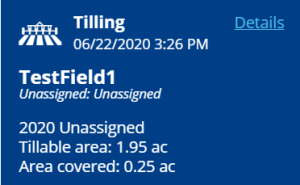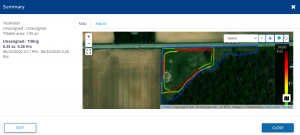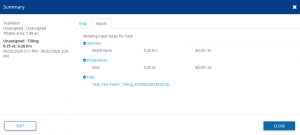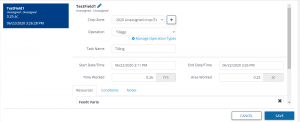Fleet Map Screen
This dashboard allows you to view your entire Fleet within a single sitemap, along with your Field Task History. This feature is only available with Farmer Core licenses.
To access this feature first locate the Fleet section on the top bar of your organization’s site once you’ve logged in. Hover over this to see a drop down menu and select “Fleet Map” from the list.
Once selecting this you will be directed to the following screen displaying an “Asset List” that details all of your vehicles, a map showing all of your fields grouped into numbers based on site location, and a Field Task List that projects the task history associated with your organization. From this screen you may narrow your search by selecting a specific vehicle or field.
By clicking on individual tasks your sitemap will produce a zoomed in glimpse of that project.
You will also have the option to view further information by selecting “Details” in the upper right corner of the individual tasks.
Within the “Details” window you will see a summary of the task specifics. You can toggle through to view map layers based on speed, area, elevation, guidance mode, and other data relevant to the task performed.
By clicking on “Inputs” within the “Details” window, you will be able to look at the asset totals used.
If you would like to modify a task, selecting “Edit” within the “Details” window will allow you to change a variety of different attributes of the task including adding operators, vehicles, implements, and materials.