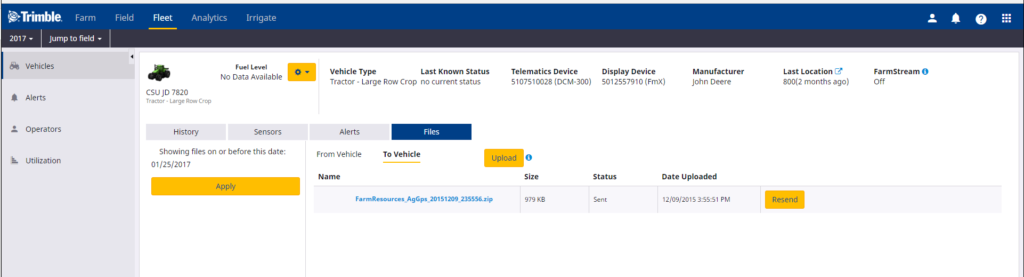File management
The file management feature allows you to access the original data files from the FmX® integrated display, TMX-2050™, GFX-750™, GFX-350™, or the CFX-750™ using the Fleet solution. This eliminates the need for a USB drive for data transfer from the display. Customers can quickly download / upload their field operation data files.
Files can be managed in Fleet from the individual vehicle’s Files tab.
For files to and from an individual vehicle, open the Files tab:
- In the Vehicles tab, click the vehicle name.
- Click the Files tab:
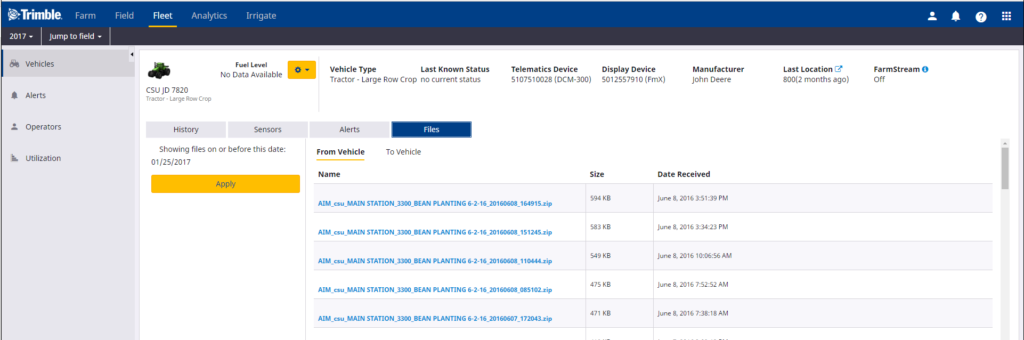
- Select a date from the date picker to view all the available files from a particular day up to the present and then click Apply.
- Click the file name that you want to download. It will default to From Vehicle which shows all files sent from a vehicle.
Field Description Name The name of the file. Size The size of the file. Files must be less that 50 MB. Date Received The date on which the file was received. - Save or open the selected file.
To view all files sent to a vehicle for a particular time period, or to upload a file to a vehicle, click To Vehicle:
| Field | Description |
| Name | The name of the file. |
| Size | The size of the file. Files must be less that 50 MB. |
| Status | The status of the upload process. |
| Date Uploaded | The date on which the file was uploaded. |
| Resend | Click to resend the file, if required. |
To upload a file to a vehicle click Upload and then select the required file. Files must be less than 50 MB. This upload feature only works for displays with Office Sync enabled. Displays with AutoSync enabled can’t use the Upload feature.