Creating a geofence
- Go to Manage -> Geofences. In the Geofences screen, click Create.
- In the Geofence screen, enter a Name for the geofence.
- Zoom in on the area where you want to create the geofence.
- Select one of the Drawing tools. Click the map to create a point to start the geofence. Follow the instructions given for each drawing tool to create a shape.
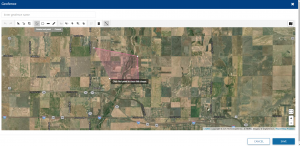
If you make a mistake, you may do any of the following:- Click Cancel and then start again. This will remove all points. Depending on what drawing tool you are using, you may be able to:
-
- Move points by dragging them to a new location.
- Delete points by selecting the point and then clicking X.
- Click Save. The geofence will now be available for selection in the Alerts screen. Once you have saved the geofence, you will no longer be able to edit the points.
Note – The Fleet website limits geofence creation to 100 geofences per organization. A geofence cannot have more than 50 points.
