Add or edit crops online
It’s quick and easy to add the basic details for each crop that you’re growing on your farm, outside of any specific crop year. Once your crops are entered online, they can be used in commodity tile forecasts by crop year, online or on the mobile app. Your crops can also be edited or deleted online, and will also show up as your default crop list when setting up new fields online (features not available on the mobile app).
- Log in to your account online (learn more)
- Click the Farm tab (top menu)
- Select Commodities (left navigation pane)
- Click the Crops tab
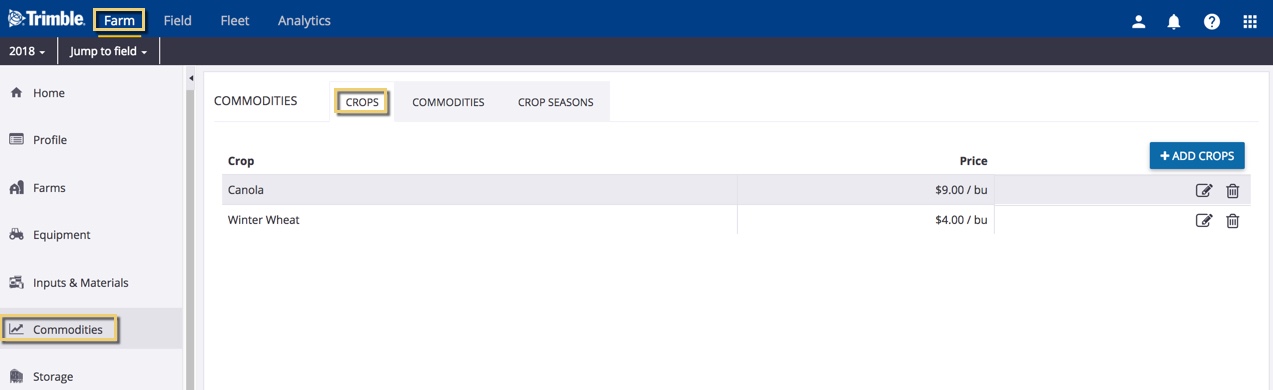
- Click the +Add Crops button
- Scroll down the master list and click to select from the list of crops available in your region
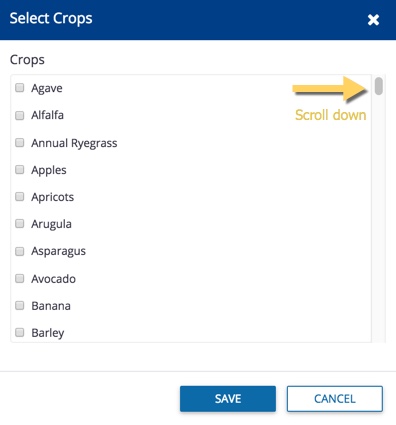
- Click Save (or Cancel)
- From the list of crops, click the pencil
 icon to edit any crop and enter an optional estimated selling price
icon to edit any crop and enter an optional estimated selling price
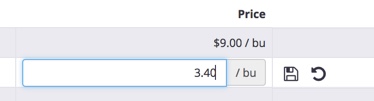
- Click the disc
 icon to save changes (or click
icon to save changes (or click  to undo)
to undo)
Related: Delete crops online
