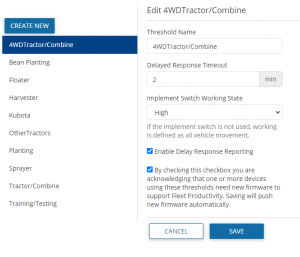Creating Delay Thresholds
- From the Manage drop-down list, select Delay Thresholds (For traditional Fleet only):
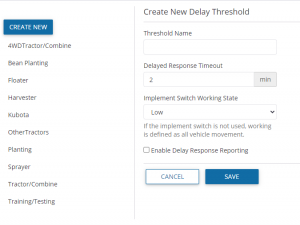
- You can do one of the following:
To view and/or edit an existing Delay Threshold, click a threshold name on the left of the screen, and then make the required changes.
To create a new Delay Threshold, click Create New.
- In both instances, complete or edit the fields as follows:
| Item | Description |
| Threshold Name | Enter a suitable threshold name, for example Harvester. |
| Delayed Response Timeout | Enter the duration in minutes to indicate to the system that the vehicle is delayed. For example, if the vehicle is stopped for three minutes, the system will flag it as having been delayed. |
| Implement Switch Working State | Select Low or High from the drop-down list. This will define when the vehicle is working. Note – If the implement switch is not used, Working is defined as all vehicle movement. |
| Enable Delay Response Reporting | Select this checkbox to allow the operator to enter delay reasons on the display. |
| Agree to firmware update | A note may appear prompting you to agree to update the DCM-300 firmware if needed to support a new threshold:
|