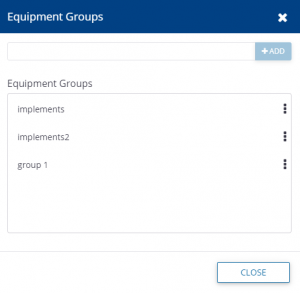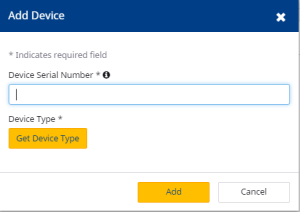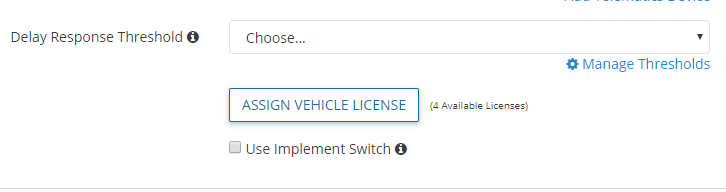Creating a new vehicle
- Click the Manage button, and then select New Vehicle from the drop-down list:
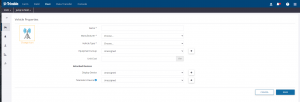
- In the Creating a new vehicle screen, complete the fields as follows:
Icon
To change the icon:
- Click Change below the icon to change it.
- In the Vehicle Icon screen, click a color (in this example, Lime Green), click the icon that you want to use and then click Save:
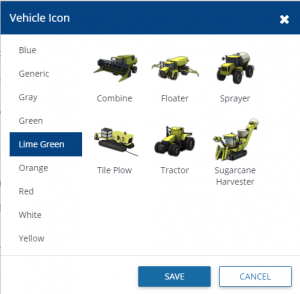
| Item | Description |
| Name | Enter a name for the vehicle. |
| Manufacturer | Select a manufacturer from the drop-down list. If the manufacturer does not appear on the list, select Other. |
| Vehicle Type | Select the vehicle type from the drop-down list. If the vehicle type that you require does not appear on the list, select Generic. |
| Equipment Group | Select the vehicle group that you want to assign the vehicle to from the drop-down list. You can also leave the vehicle Unassigned.
Click + to open the Equipment Groups screen. In this screen you can make changes to existing equipment groups, or add a new group.
|
| Unit Cost | Enter a unit cost (per hour). |
| Display Connection License | From this screen you can assign a license to this vehicle, if one is available. See Assigning Display connection license. |
| Display Device | Select the display from the drop-down list.
For the traditional Fleet set up, the Display Device is required only if the user wants to use the Office Sync or AutoSync service (described elsewhere). When using the FarmStream Fleet set up, an FmX integrated display, GFX-750 display, GFX-350 display or a TMX-2050 display is required. Click Add Display Device to open the Add Device screen. In this screen you can add a display by entering the Device Serial Number. |
| Telematics Device (traditional Fleet only) | Select the DCM-300 modem that will provide the telematics data to the vehicle. (TRADITIONAL FLEET ONLY! DO NOT SELECT A TELEMATICS DEVICE IF USING FARMSTREAM FLEET.)
To do this, select the serial number of the DCM-300 modem from the drop-down list. Click Add Telematics Device to open the Add Device screen. In this screen you can add a telematics device by entering the Device Serial Number. If you select Telematics device and are using Traditional Fleet, an option becomes available that allows you to choose whether to select an implement switch to define working for that vehicle. There is also an option to Select a Delay threshold (see Creating Delay thresholds).
|
- Click Save. The vehicle now appears in the Equipment Group that you selected.